A Digital Napkin: Where Ideas Can Begin
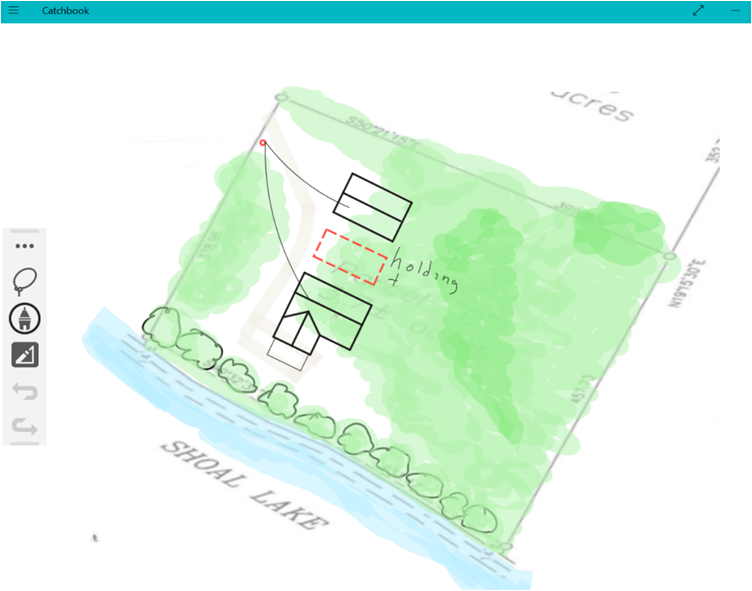
If you are designer, engineer, a DIYer (Do-It-Yourselfer), an inventor or tinkerer you may have heard about a new Siemens PLM product called Catchbook. If you are any of these and you haven’t heard about Catchbook take some time to play with the app and see how you can leverage the tools inside this slick new app from Siemens PLM.
If you’re not any of those listed above, are you a student? If you are a student that needs a sketching app for chemistry, art, biology, physics or any other course where you need to create symbols, diagrams or capture ideas this tool can help you with those as well.
As a quick overview, Catchbook is a digital napkin; plain and simple. Catchbook “pages” are similar to OneNote with notebooks, pages, sketching abilities and sharing utilities. These functions will act just like you would expect.

Catchbook has something for all of us no matter what level we are starting at or ending.
So, why not just use OneNote? That is a great question and the answer is simple. Catchbook allows you to convert your sketches to 2D geometry on the fly as you create it. You can apply dimensions to your geometry as you go. Your geometry can be grouped, individually selected or lasso selected to be moved around, scaled, mirrored or rotated. You even have the ability to convert a line segment into an arc! These functions are what you expect from expensive CAD (computer-aided design) software packages and won’t be found in OneNote.
Siemens PLM has kept this tool simple for reasons. With that in mind, don’t expect an app product to update geometry like your CAD tools. A quick example would be the dimensional updating of geometry may not update the way you “expect”. The app is only running a 2D solver. Keep it simple to use.
Once your sketch is completed or “roughed out” you can export your geometry or “page” to a universal 2D DXF file. The DXF file can be used by pretty much any 2D, 3D or documentation software. Once imported into these tools you can start to fill-in the details of your design either using more 2D tools or going straight to 3D. If you are designing or engineering this is the main reason to use Catchbook. For students this can be a quick way to get your ideas into another system and then 3D print your ideas.
Digital Napkin

Being that your idea is being captured digitally and not a crumpled and sometimes soggy piece of paper, you gain some serious benefits over a paper napkin. A digital napkin is software and being software it can run on a device. Running on a device you get the combined benefit of software functionality and the device capabilities. For instance you get the ability to take a picture using your device and then using the software sketch your ideas on top of the image. Once you are done share that idea by using multiple data sharing software apps on your device or keep your idea in a digital notebook! Your digital napkin and pen or pencil is with you at all times. You can capture your ideas when you have them; not when you can locate a piece of paper and search around for a pen or pencil.
Catchbook can be used as a simple sketching tool where you use your finger or stylus to draw on your device surface. Or you can pony up and subscribe to the more functional geometry based sketch tool for $5.99 USD- the cost of one fancy “grande coffee”, if you will.
Catchbook is much more than just an image capture and sketching tool. Siemens PLM adds the ability to take your finger or stylus and use them as a sketch input tool and convert the sketch to actual lines, arcs, ellipses and splines with dimensional precision using the Siemens PLM 2D solver. Change a value and the sketch updates to reflect the change. This is important because that type of geometry can be used by a CAD system (Computer-Aided Design). Once inside these systems your design can take on a real digital shape—the very forming foundation of the “digital twin”.
Pairing
Siemens PLM is positioning Catchbook as tool that pairs well with Solid Edge, one of the most robust CAD systems for the CAD mid-marketplace; an extremely capable CAD system. That is a great pairing like a full bodied cabernet sauvignon with morel mushroom stuffed beef tenderloin with a light garlic butter sauce. But that not’s to say that you can’t pair a hamburger with Coke either. See, Catchbook is able to create a dxf output of your curve geometry that you create using the $5.99 version. This means you can pull your geometry into most, if not all, other CAD systems. But you will get your biggest bang pairing your Catchbook and Solid Edge.
Why Solid Edge? Solid Edge uses another Siemens PLM toolset called synchronous technology that allows you to quickly generate all kinds of 3D data (or models) from your imported 2D geometry very quickly. Once created in 3D, you can then rapidly cycle through many different design iterations to capture and perfect your idea. That’s not going to happen with a soggy napkin even after you have communicated your ideas to a CAD designer using a traditional-styled, history-based, CAD system.

Idea pulled from steampunk car image. Profile created in Catchbook then exported to DXF file. DXF file opened in Solid Edge ST8 and solid body created. Render image created using Keyshot- now available with Solid Edge.
What does Catchbook work on?
The type of device you use Catchbook on makes a big difference on your expectations. Can you use Catchbook on a phone? Sure. Do I want to attempt to draw or trace something using my finger on an iPhone 6’s 4.7” (measured diagonally) screen? Probably not. Can you get by? Yes. Is it easy? No. Your finger and finger tip hides a lot of the screen and you still need room to access the drawing, selection, editing and other tools. Can you use the iPhone and iCloud to get your pictures onto a larger drawing/sketching surface? Of course you can. The same thing applies to the other brands; Android and Microsoft.
By using a larger device like a Surface, Surface Pro, iPad or iPad-Mini we increase our working space and this is when Catchbook shines. These devices, like a smartphone, include a camera to capture your ideas. Having both camera and larger working surface are the key elements. Logically, the next question is to use a stylus or finger. The stylus, of course will provide better accuracy then your finger. A stylus, being thinner than most people’s fingers, also provides for better visibility. In general, a stylus will provide a better user experience; whether on a smartphone, tablet-style device or touch screen laptop.

Example of a lake lot image captured from a website. Color applied using Catchbook highlighter tools to match satellite image. Cabin, garage and holding tank added as geometry. Geometry moved and rotated around to optimize current clear areas and topography. This was a quick 5-minute project.
Keep in mind a camera is not your only starting point. You can also add screen scrapes or capture web page images using other apps and pull those directly into Catchbook workspace.
Siemens PLM announce the formal release of Catchbook on iOS, Android and Windows operating systems. Like most product launches you hit a few snags at release. Siemens PLM Catchbook was no exception; iOS Store. After a couple days after release it appears all is well in accessing and downloading Catchbook, in multiple “flavors” from iTunes, MS Store and Google Play.
Finally, can you use mixed operating system devices? Can you use Catchbook on both an iPhone and Android tablet? The marketing answer is “Of course.” The app store answer is “Of Course.” You wallet answer is “If you buy it twice.” The app stores win here. There are no cross-app store apps available. This is truly a limitation of the store. You will have to buy Catchbook in both stores if you want to run on different operating system devices. But the upside is that you should be able to run the devices that utilize the same store (i.e. iPhone and iPad using iTunes or any phone using OneDrive and a Surface Pro.)
Read the directions first
If you start with Catchbook and attempt to work without viewing some of the help videos you might get frustrated. Access these video by expanding the main toolbar (* * *) and selecting the “i” icon. Viewing the Siemens PLM help videos provide the basic information how key functionality of Catchbook operates. Once viewing these you should be able to “catch” on quickly. Learn how to convert a line to an arc, “shake” a line or circle “free” from connected geometry, master the scribble erase and many other functional tips. Oh and copy and paste work using Ctrl+C and Ctrl+V.