Products
PADS Tips and Tricks: Modeless Commands
PADS – deservedly so – has the reputation of a powerful, easy to use tool. The menus and dialog boxes are engineered to be intuitive, and easy for new users to navigate through. Sometimes though, the task you are trying to perform can be done quicker by using Modeless commands – a “short cut” you can use rather than pulling down menus or opening a dialog box. Many users have told me how much more productive they became once they started using them.
To see a full list of Modeless commands in both PADS Layout and PADS Logic, go to Help> Modeless Commands.
Jim
Comments
6 thoughts about “PADS Tips and Tricks: Modeless Commands”
Leave a Reply
You must be logged in to post a comment.
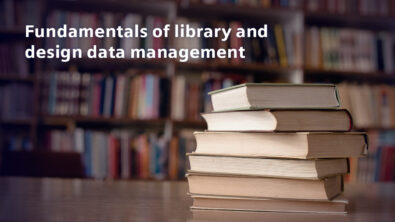


This is really a great post an informative one!Thanks for keeping us update..pcb design
Short cuts make designing faster and more enjoyable, without a doubt, but we are often lazy enough to stop looking for them and just struggling with more or less complicated menus 🙂 Thanks to you, things are about to change.
vinyl sticker PCB
Short cuts definitely make designing a lot easier but we are often lazy enough to stop searching for them and deal with more or less complicated menus instead. Nice of you to share this helpful information 🙂
vinyl sticker PCB
The Modeless commands would be even more productive if they were one-key commands rather than a “Ctrl” and/or “Alt” combination command. I don’t expect it to be changed; I’ve been asking for 11 years now. But, there’s got to be an easy way to adjust the modeless command keys in the registry….
BTW, Help> Modeless Commands leads to a dead end in 9.4.
You can modify shortcut key assignments by going to Tools > Customize > Keyboard and Mouse. It is the shortcut keys that will often use a Ctrl or Alt key modifier, the modeless commands do not use these modifiers.
If you are unable to open the Modeless commands Help you can browse to it directly by going to C:\MentorGraphics\9.4PADS\docs\pdfdocs\padslayout_ref.pdf, and browse to the Modeless Commands section under Chapter 45: PADS Layout GUI reference.
For those commands where a shortcut key cannot be directly assigned you can try recording a macro and assigning a custom shortcut key to it by following the below appnote:
http://supportnet.mentor.com/portal?do=reference.appnote&id=MG579433
Can modeless commands be used in scripts? I’m replicating a design and I can extract coordinates for a route. I can interactively route using the modeless command “s”, followed by [space] to place a corner . Since I have a list of coordinates, putting this into a script would be much easier.