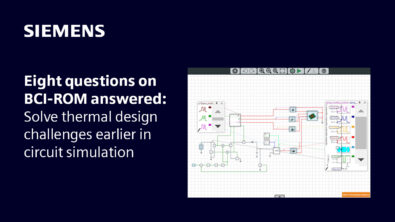Products
PADS Tips and Tricks: Differential Pairs
Today’s tip is from Bill Tkachuk in CSD. It’s a great way to speed the definition and rule assignment for differential pairs. Give it a try and add any comments for tips you may have for working with diff pairs.
Defining Differential Pairs within PADS Router
Using PADS Router, you can define your Diff Pairs and assign the same rule set to multiple Diff Pairs at once. Using a trick with the Project Explorer you can define the Diff Pairs much more quickly than is possible in PADS Layout. Please follow the steps below:
- Open PADS Router and load your design file.
- Make sure your Project Explorer window is open. Go to View > Project Explorer to toggle it on/off.
- Right mouse click in the Project Explorer window and choose Vertical Split. Two identical instances of the Project Explorer will appear
- Expand the widow by dragging the right edge of the window to the right.
- Drag the window split to the right as well so there are two equal column widths.
- In the first column expand Net Objects and expand Nets.
- In the second column expand only Net Objects.
- Ctrl+select the two nets of the first Diff Pair in the left column.
- Release the Ctrl key.
- Click the left mouse on the selected nets in the Project Explorer, do not release the mouse button, drag your mouse over the “Differential Pairs” text in the right column and release the mouse button.
- A plus sign should now appear next to the Differential Pairs, expand it to see the Diff Pair that was just created.
- Repeat this process to define more Diff Pairs. Be sure to continue dragging the mouse onto the “Differential Pairs” text to create more.
- Ctrl+Select or Shift+Select multiple Differential pairs once they are created, right mouse click and choose Properties. You can revise the rules for all of the selected Diff pairs at once.
Note: Creating and routing Differential Pairs in PADS Router requires the Advanced Rules Set option and either the High-Speed Routing (Manual) or High-Speed Routing (Auto) options.