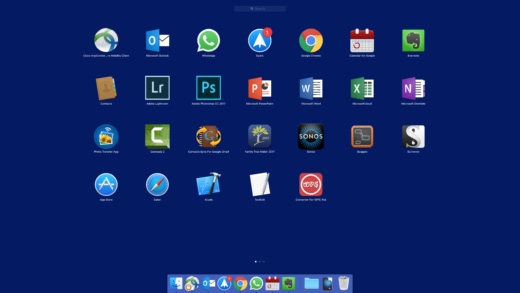Mac apps
Although it has been a while, from time to time, I have written about the apps that I use on my iPad [and iPhone]. There are so many to choose from that I am always pleased to get recommendations and advice. This is a topic that I will revisit before long, but today I am thinking about my Mac. It is now a little over two years since I made the switch away from Windows. I have never looked back.
My way of using the computers has gradually evolved. There is no right way to get the best from a Mac, but I happy with my approach. I thought that I might review what I have found to be useful …
I have an iMac desktop for everyday use and we have a MacBook Pro for mobile use. I will talk about my use of the iMac here, but almost everything is also applicable to the laptop.
I tend to only shut down the computer completely [barring a very occasional restart for whatever reason], when I am away from it for more than a day or so. When it boots up, I log in and start up a number of apps that I use all the time. Other apps are run on an as-needed basis. I use the Launchpad to invoke apps, as this is easily customizable, does not get in the way and is somewhat similar to the iPad/iPhone. I have placed all the apps that I normally use on the first Launchpad page so they are immediately to hand. I use the dock [normally hidden] mostly to keep track of running apps.
I make good use of what Apple calls “Spaces” [virtual screens – I would rather they were called “workspaces”]. This enables me to put apps/windows mostly side by side in a vast virtual screen area, which I navigate using the 3-finger swipe or CONTROL-n shortcuts. I have 5 spaces set up normally:
Space 1 is for communications. Here I have Outlook, for my work email, the WhatsApp client to talk with a few people and I currently use Spark for my personal email, as it nicely supports 3 different accounts.
Space 2 is for information. Here is have a browser window – I currently favor Chrome – with a couple of tabs always open. I also have Calendar for Google to access the personal calendar that I share with my wife.
Space 3 is for Evernote. I have one main window open and another note window for my week plan. This is my main control center from where most of my activity is controlled and initiated.
Space 4 and Space 5 are initially empty. They are used for specific items of work. For example, if I am writing an article, I would probably have it [a Word doc] open and be using a presentation [PowerPoint file] and maybe a PDF as reference. These would all be in one space. With a 27” 5K screen, I can have them all side by side and they are quite easy to read.
The other main apps that I use:
- Microsoft Office [Word/Excel/PowerPoint] is very important for both work and personal activity. The mac versions seem every bit as good as those on Windows. Although I quite like it, I have not made the move to OneNote; it is very powerful, but lacks some key functionality that Evernote provides.
- For photography, I use Lightroom, Photoshop and the Photo Transfer App.
- I do not do much video [occasional blogs etc.], but, when I do, I use Camtasia 2. This is when have such a powerful computer is a great boon.
- An app, that I am just starting to use, is called Scrivener. It is a content generation tool for writers – the next step on from a word processor. I really like the way that it works, but I guess only time will tell whether it will continue to get used.
I will, I am sure, continue to evolve my way of working and I am always pleased to receive suggestions and recommendations by comment, email or via social media.