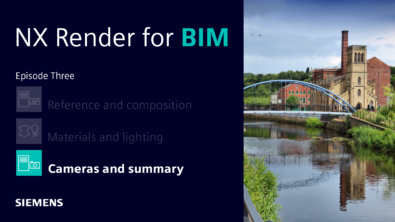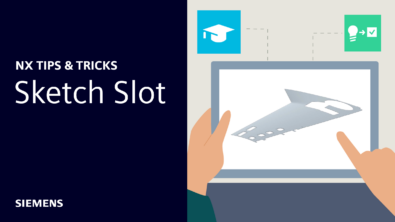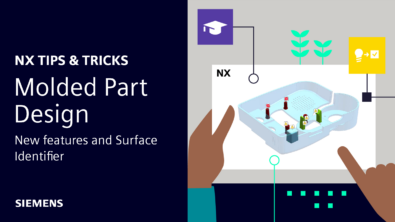What’s new in NX | June 2024 | Core Design
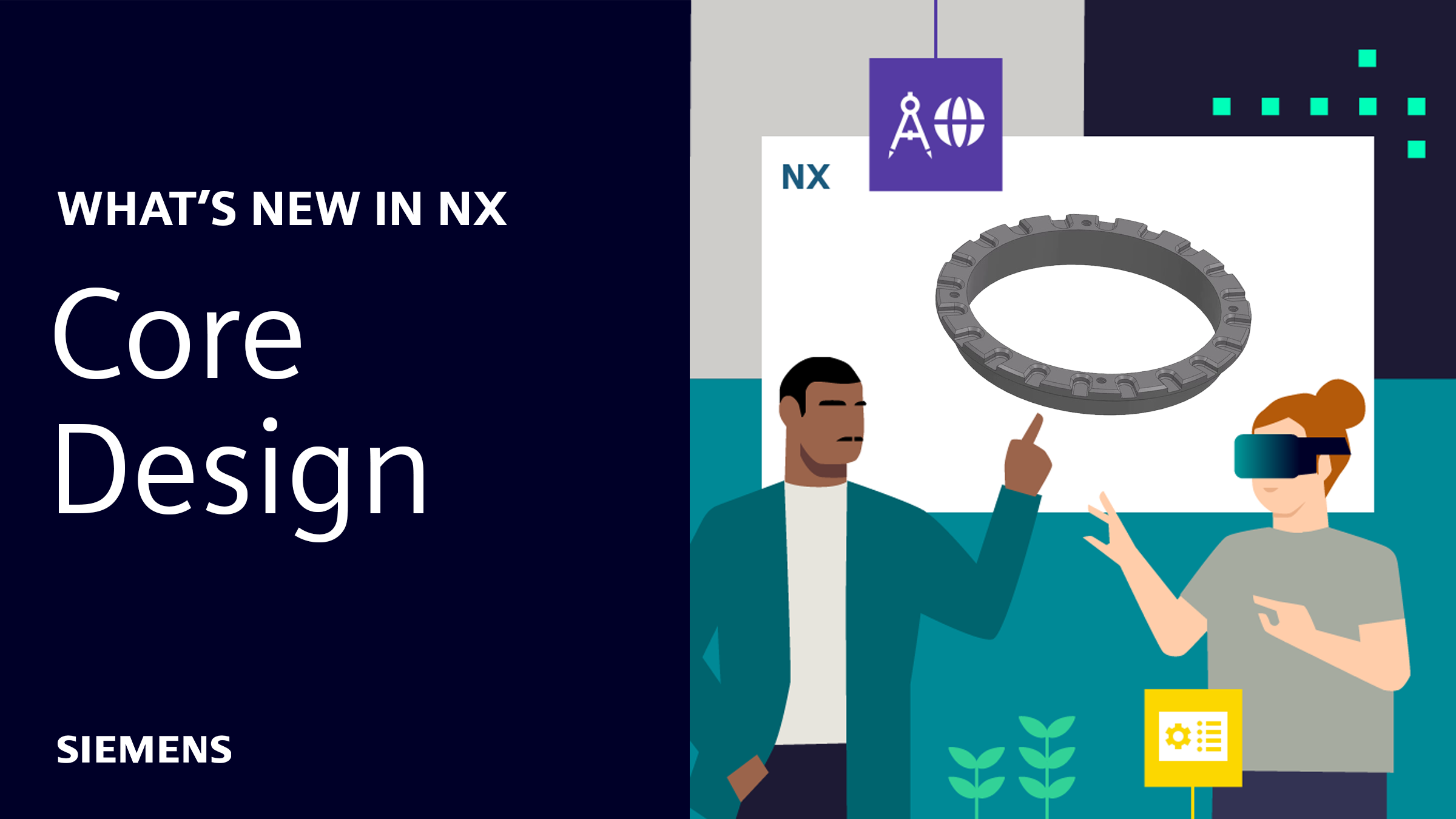
Welcome back to our latest installment of What’s New in NX™ software. The June 2024 release of NX has been enhanced with even more new and exciting features to help boost your productivity. In this post, we’ll be diving in and exploring new benefits and functionality within Core Design—focusing on the Sketch Create dialog, Sketch Navigator, and expanded Synchronous Modeling capabilities.
Let’s get started!

Sketch Create Dialog
Next up, let’s touch on some big changes—and helpful improvements—that we’ve made to the Sketch Navigator. The following new functionalities and frameworks will undoubtedly help to streamline your workflows with the June 2024 release of NX.
Back by popular demand, we’re reintroducing some past capabilities for the Sketch Creation dialog. You once again have the ability to simply select and create a datum plane as needed for your sketch.
We’ve also brought back the ability to select a Vertical Orientation within this feature as well. While the Horizontal Orientation has been back for some time, you now have more options and the ability to customize views. Additionally, you can specify the origin point of the sketch. This is controlled through a customer default under Sketch // General // Session Settings.
There are two options: Automatic and Manual. If you select automatic, you’ll have the default capability of using a single click to pick a plane and then NX will automatically take care of the rest. If you select manual, you will have more advanced capabilities and where you can create new planes as needed and then specify your horizontal or vertical reference and sketch origin.

Top Tip:
When creating a sketch, if Create Sketch Method is set to Automatic the sketch can only be created by a single click on an existing plane or planar face.
If set to Manual, the dialog will show the same user interface as Reattach Sketch which allows the plane, vector, and point all to be specified manually.

It’s also worth mentioning that this means that the Create Sketch dialog is now identical to the Reattach Sketch dialog. Previously, the capability we mentioned above was only offered in the Reattach Dialog, but now this feature has been standardized across both.

Sketch Navigator
Next up, let’s touch on some big changes—and helpful improvements—that we’ve made to the Sketch Navigator. The following new functionalities and frameworks will undoubtedly help to streamline your workflows with the June 2024 release of NX.
Added column functionality within Sketch Navigator
If we look at the image above of the Sketch Navigator, you’ll notice that the first column is Title. This column will show you your object type and name.
The second column is Status. This indicates if everything is up to date and whether or not it’s fully defined, fixed, partially defined, or relaxed. As you can see in the image, there are a few filled-in circles. In this instance, the status would be fully defined, while an open circle represents partially defined.
The next column to the right is Source, telling us where the item came from. Essentially, the origin of the object, such as an included curve or a found and persistent relation.
The final column is Value. This lists all of the values for dimensions or expressions. If you quickly double-click a value, the Edit Parameters mode will open for you to specify dimensions. A slow double-click will let you edit within the Sketch Navigator directly, allowing you to change expressions and dimensions.

Added tab functionality withing Sketch Navigator
There are four tabs across the top of the Sketch Navigator. These tabs are broken down into Curves, Relations, External References, and Issues.
The first tab, Curves, will list all of the curves present and displays the status of each—whether they are fully defined or not.
The second tab, Relations, will show found and persistent relations as well as dimensions and expressions. There’s an expand option next to each of these. If you expand them, it will show all of the objects that are being influenced by those relations.
The third is External References, which is going to essentially indicate where items come from. This will show things like source geometry for the projected or included sketch entities.
Finally, there is the Issues tab. We’ve had a number of requests for Sketch to introduce some additional troubleshooting and help, and the June 2024 release of NX introduces this added functionality. Any conflicting persistent relations and dimensions will now be shown under the Issues tab.

New functions within Sketch Navigator

In addition to the added benefits of the Sketch Navigator tabs, there are a few new functionalities to highlight here as well.
Many users have requested the ability to see all of the found relations within a sketch—and the new navigator makes this possible. You can now right click on the sketch name and select edit parameters. By doing this, all of the found relations in the sketch will be identified and displayed.
You can also now show and hide parents. For example, if you have entities that are projected or included in the sketch and you want to see where they are coming from, that option is now available.
Finally, one of the other more common requests that we’ve received is the ability to convert found relations into persistent relations. Now, under the Relations tab, when the found relations folder is populated and something is selected, you can right mouse click on a single relation or shift pick to select as many relations as needed and convert them to persistent relations.
Expanded Synchronous Modeling capabilities

Another workflow enhancement we’ve made with the June 2024 release of NX is in the Synchronous Modeling area. We always like to have a synchronous enhancement with every release—and so we’re excited to share with you our latest update.
Previously, we introduced clone finding capabilities into our synchronous modeling commands. In this release, we’ve taken this enhancement a step further. We’ve now added support for chamfer clone finding as well, specifically to the delete face command.
You can now find multiple chamfers in a single selection and easily identify exact matches, such as same size and same angle chamfers, loose matches, or all. This feature will also work without any chamfer labeling being required. This is an especially useful enhancement for CAE workflows as the need to mass delete a set of holes or blends can be commonplace. Now, this functionality extends to chamfers as well.
Conclusion
Thanks for taking the time to check out some of the new features of Core Design from the June 2024 release of NX! We hope this post has helpful and that you’ll take some time to explore all of these new features and enhancements. We’ll continue to post more ‘What’s New in NX’ highlights as we explore more topics and industry-specific features, so don’t forget to check back regularly!
In the meantime, be sure to check out our Tips & Tricks series and explore more of derivative content and videos from the June 2024 Premiere. As always, please let us know if there are any specific features you’d like us to highlight in the future—we’re always excited to share updates that will make your workflows as productive as possible!