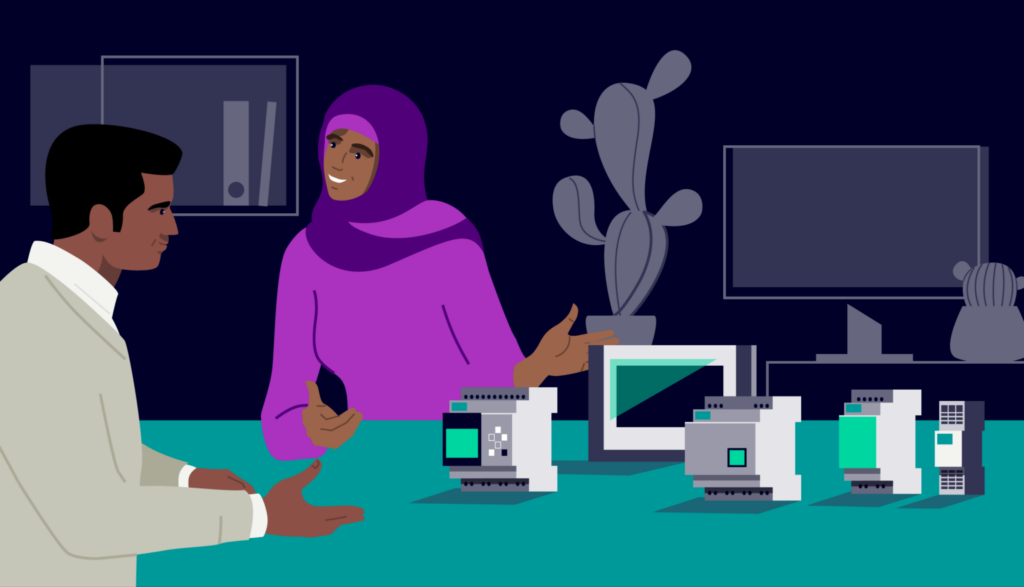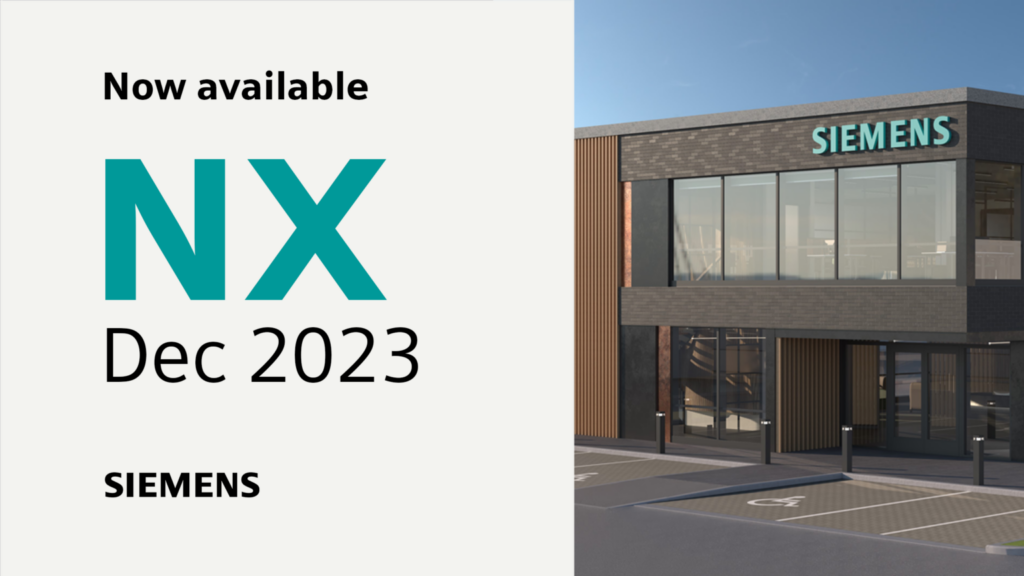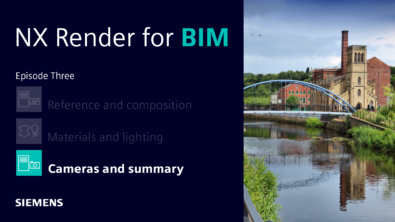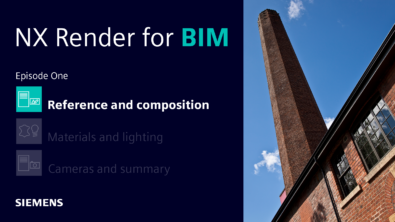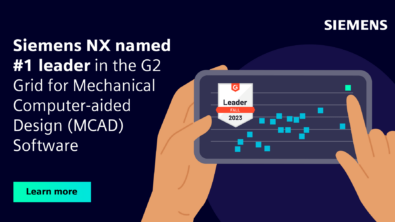What’s New in NX | Managed Mode
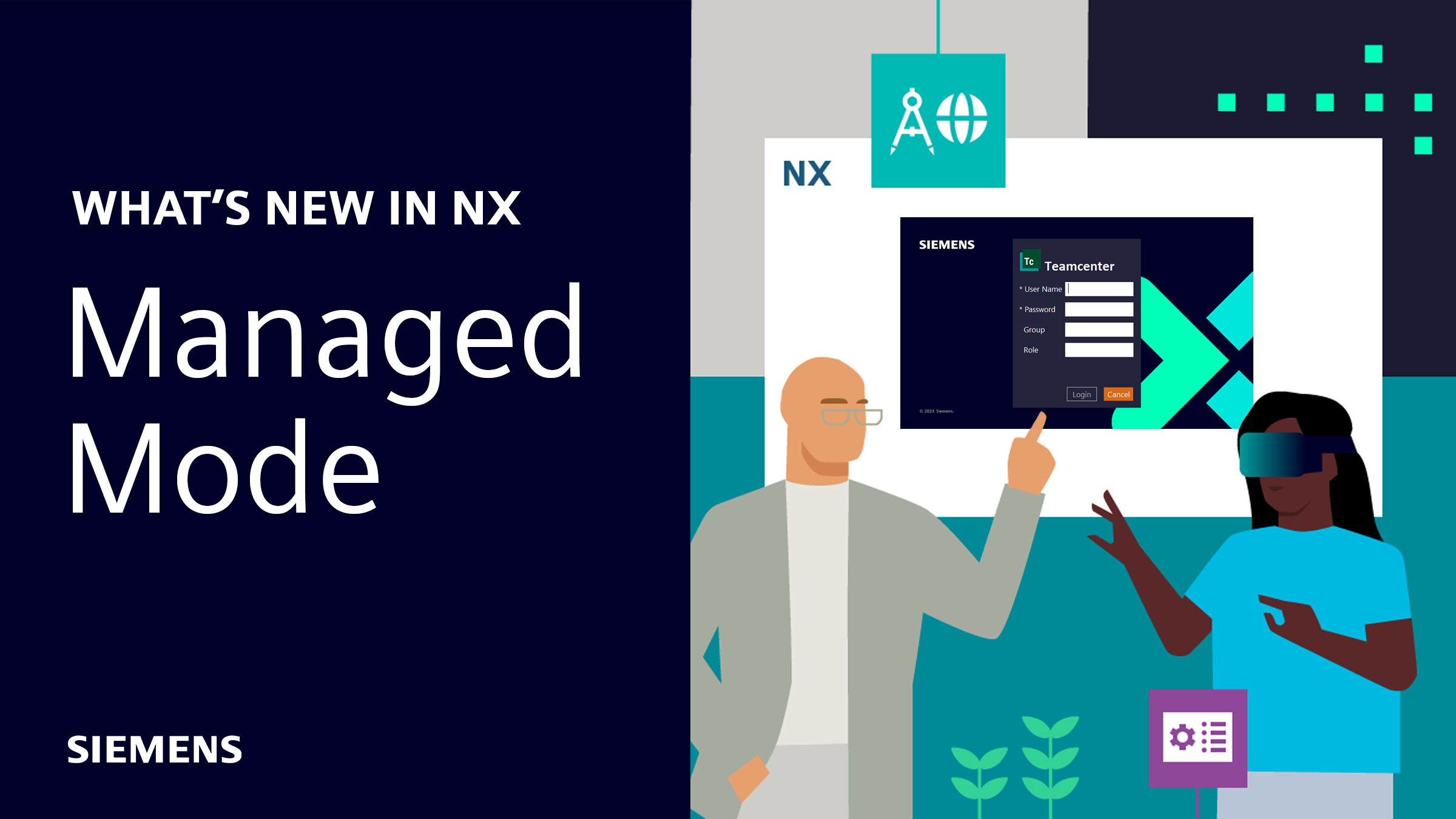
Introduction
We’re excited to bring you the next episode in our What’s New in NX™ software for our December 2023 release of NX. We’re continuing to shine the spotlight on new capabilities we continue to add; after all, we are always listening to you to ensure features meet your needs. We’re almost at the end of our release content for the December 2023 release of NX. If you’ve missed any of our previous episodes, be sure to check them out using the links below 👇
In today’s episode, we’re focusing on Managed Mode in NX.
Teamcenter inside NX
We’re kicking things off by focusing on Teamcenter in NX. You can access key Teamcenter capabilities without ever having to leave NX. Here are some of the key highlights we’ve added based on your feedback.
Start NX from the browser using Open in NX
Aligning NX and Teamcenter architecture was key. So, we’ve made it possible for you to be able to start NX from your browser. It’s possible due to the fact that NX connects to the same Teamcenter server as the browser.
Selecting the language when you sign into Teamcenter will essentially set the language on Teamcenter, and NX will start in the same language as Teamcenter once opened. Additionally, the group, role and project that are set carry over, and the NX session will be set to the same group, role and project.

Application Connect
Let’s take a look at Application Connect. This feature enables you to take your workflow efficiencies to the next level through the ability to run Teamcenter inside NX in an external web browser once NX is opened. We’ve focused on this functionality based on feedback by you, to ensure you can get the best out of NX. Using the connectivity option, you can manage your complex NX data from the external browser as you would when running Teamcenter in NX. This let’s you move the data management functionality out of the NX design platform so that you can focus on model creation within NX.

Introducing Systems Navigator in NX Diagramming
Let’s take a look a brand new capability added in this release of NX; introducing the Systems Navigator. The System Navigator allows you to create, organize and view diagramming information in a system-subsystem hierarchy. The goal with Systems Navigator is to make it easier for you to work with complex diagrams as subsystems that consist of relevant sheets, runs and equipment. It is your context to find, open and create new diagrams.
We put your ability to collaborate at the heart of what we do. So, this NX and Teamcenter Integration enables you to access and store the latest diagram information, allowing multiple users to work simultaneously, all whilst reducing potential design conflicts that may occur.
REMEMBER:
Select one more more objects and then right-click to choose Fit View to Selection to focus the diagram view. You can only work on sheets from one system at a time.
Working with Partitions
Partitions are a great tool we’ve built on in this release of NX. Partitions help you visualize alternate organizations of a normal or BVR assembly structure. Using a range of partition schemes provide alternate organizations of your dataset without the need to add structure to your assemblies. You can view partitions in the context of a design session (Teamcenter 14.1) or a design workset (Teamcenter 14.2).
In addition, you can create and edit partitions when working on Teamcenter inside NX. Once created, you can apply filters to reduce the content in order to focus on important elements of the assembly that you need
Continue your journey with NX
And that wraps up our content for the December 2023 release of NX. New functionality we’ve added to NX will ensure you are fully equipped to take your design and engineering capabilities to the next level. Be sure to continue your journey with NX by taking a look at the additional resources listed below. 👇