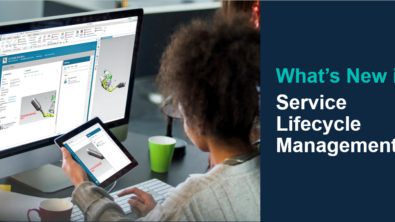What’s New in Service Lifecycle Management

Learn about the latest Teamcenter service lifecycle management (SLM) enhancements designed to help you work smarter and bring service to the next level.

In the latest release of Teamcenter Service Lifecycle Management, you’ll find new and enhanced capabilities for Service BOMs, Physical Structures, Forecasting, and Service Events. These features can all be accessed using the Teamcenter web client, active workspace. Read on to learn more about each new feature, and don’t forget to try out Teamcenter Service Lifecycle Management at your own pace with a free software trial.
Lot Creation
You can now manage all aspects of Lot Creation and assignment from active workspace. You can create lots and then assign one or multiple physical parts to a specific lot. In the demonstration below, you will see lot creation in SLM, associated with parts, where you can enter values for the lot number, lot size, and if required, set the lot expiration date – and generate a physical structure.
Sort Physical Structures
Sorting Physical Structures is now available in active workspace. This feature allows you to arrange the parts based on selected sorting properties, making it easier for you navigate and work with the physical representations of your products. You simply select a column header to sort the physical structure and determine the order it will be displayed, from low to high or high to low. You may use any of the viewable columns to sort the physical structure.

Preserve Quantity
When you’re working with parts that have been configured for Preserve Quantity, you will now see the BOM lines as expected with proper quantity totals for the controlled parts. With this new Preserve Quantity enhancement, you’ll see a big difference in performance while scrolling through a structure. Instead of seeing hundreds of repeatable lines in the structure, you’ll see one line with the right quantity value for represented parts. You will see this behavior in both the neutral and physical structures, and your setting will be saved from one session to the next.

Pack and Unpack Structures
You can now navigate structures quicker and easier when using the Pack capability on neutral and physical structures. As displayed in the movie below, when packing a BOM structure, you will see repeated lines packed to the minimal number, based on quantity and lot assignments, making it easier to scroll through the structure. When packed, you will see common parts under the same parent with quantity totals for each line. On the physical structure, you will also see a BOM line for each assigned lot on the common parts. If you need to move parts, you can unpack the section and apply the part movements.
Rebase Enhancements
When you rebase a physical structure, sometimes the main property values used to show alignment don’t properly support your needs. With this Rebase enhancement, you can define a special set of property values to create alignment of a part between the old structure and the new updated structure. In the demonstration below, you can see an example of the rebase feature in SLM. The results use visual aids – orange represents parts needing to be moved or removed, and red indicates the occurrences missing parts. Using part movements, you can remove the wrong parts from the structure and move the right parts to the right occurrence location.
Part Logistics Utility
In the scenario where you have legacy parts that are not currently associated with SLM in Teamcenter, you can use the Part Logistics Form (PLF) Utility. You can run this utility on any part or structure in Teamcenter if the part is configured with the Is MRO Neutral Type business constant equal to True. The utility will work on single parts or starting with the top level assembly, recursively work through an entire structure. You can run the utility with command line input and manually enter part information one at a time, or use a text file to provide the list of parts and structures. The utility provides you with details while running so you can track progress and see if there were any issues with the part data.
Utilization Improvements
Enhancements to the user interface bring the Record Utilization capability to a prominent location in the browser, ensuring you can easily find it to record log entries and see the log history and recorded values for selected parts.

Life-based Forecasting
Are you tracking asset life by run-time hours? Number of landings? Distance driven? Wondering what parts need to be replaced as a result of being used? Now you can see when maintenance is due based on current usage rates for the asset. With the new Forecasting capability, you can review the asset and see the last time maintenance was completed as well as the estimated due date for the next service activity.
Color Coding and Frequency Revisions
You can now track life remaining on parts visually by color indicators. This works similarly to the color indicators on time-based tracking of parts, but now it’s calculated based on percentage of life remaining until it reaches the frequency limit. Color ranges can be configured to show progress from green to yellow to red. Different parts have different frequencies associated to them, and colors change based on their specific usage.

Discrepancy Rollup
Instead of expanding an asset one after the other, you can stand on the top level of a physical structure and run a quick analysis routine to find open discrepancies located within the structure. Once you see the discrepancy indicator, you can drill down into it to find more details.

Learn More About Service Lifecycle Management
Register now for the multi-part Service Lifecycle Management virtual seminar series.
Try Teamcenter Service Lifecycle Management with this free-30 day trial, today.
Learn more about the Importance of Service Lifecycle Management by listening to the podcast.