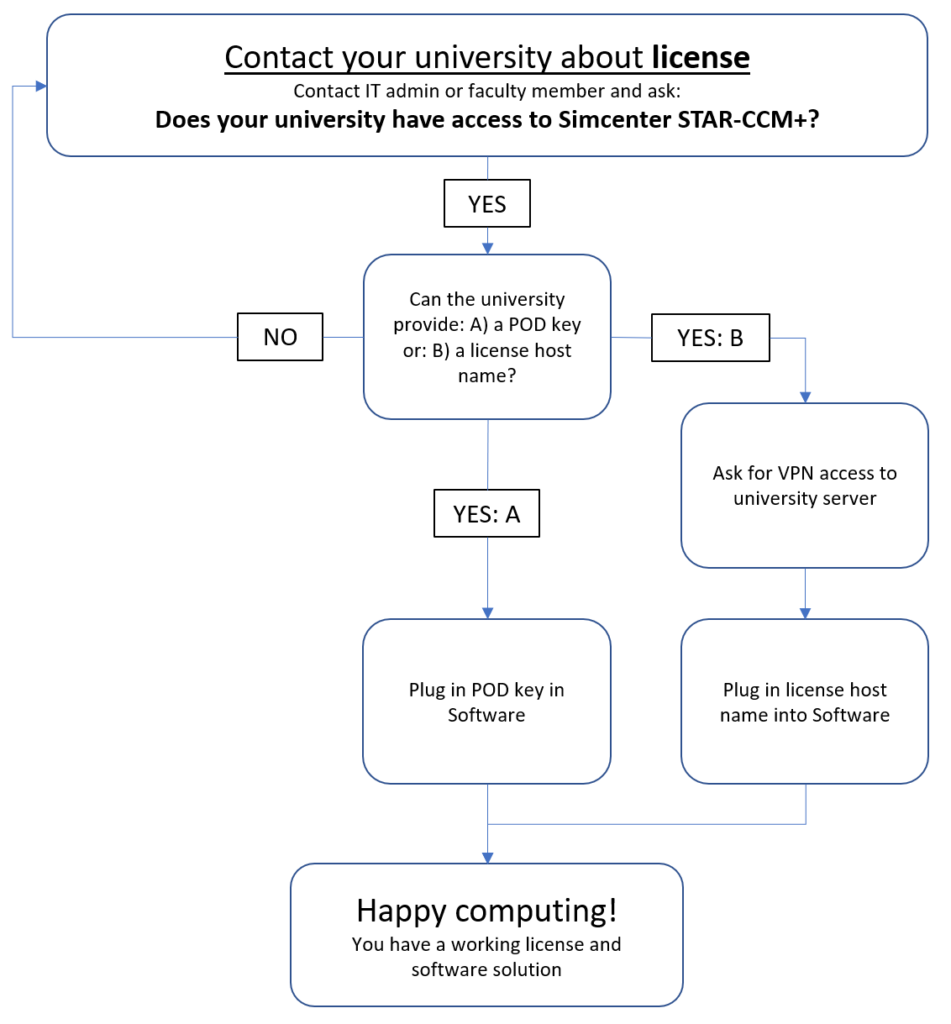Guide for students to run Simcenter STAR-CCM+ from home (or elsewhere)
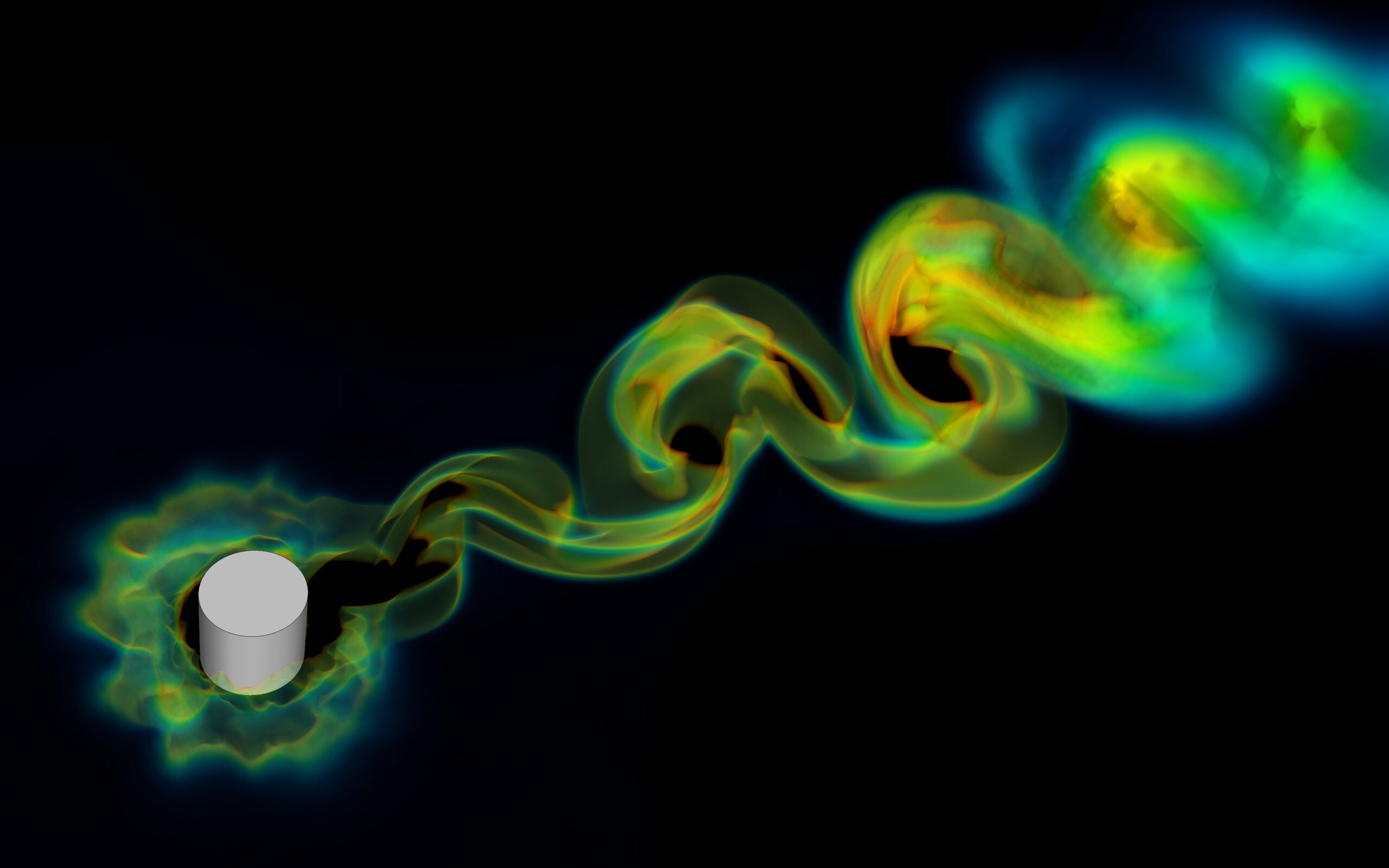
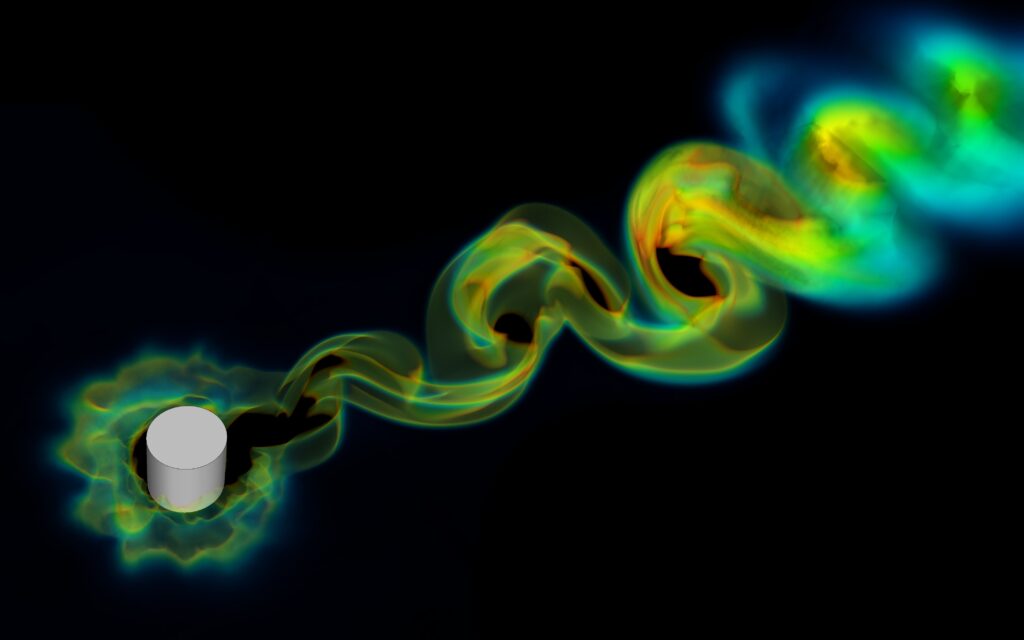
The Simcenter STAR-CCM+ academic program aims to help students get access to the full commercial version of Simcenter STAR-CCM+ through their academic affiliation (usually a university, thus hereafter referred to as ‘university’). This blog post provides instructions on how to make that access happen. Three things need to be in place to run Simcenter STAR-CCM+ from outside your university:
- First you need to check that the university has a valid academic license,
- Second you need to figure out how to download the software,
- Third you need to provide the license information to the software.
Step 1 – Find out if your university has a site license for Simcenter STAR-CCM+
Contact your university Simcenter STAR-CCM+ administrator or IT admin. This can be a person in the IT department or a faculty member in an engineering department such as a professor of fluid dynamics. Ask around until you find the right contact.
This person is crucial for the success of downloading and running the code and the key to both acquiring the software and license. If you have confirmed that your university has access to Simcenter STAR-CCM+, continue with step 2 below to download the software.
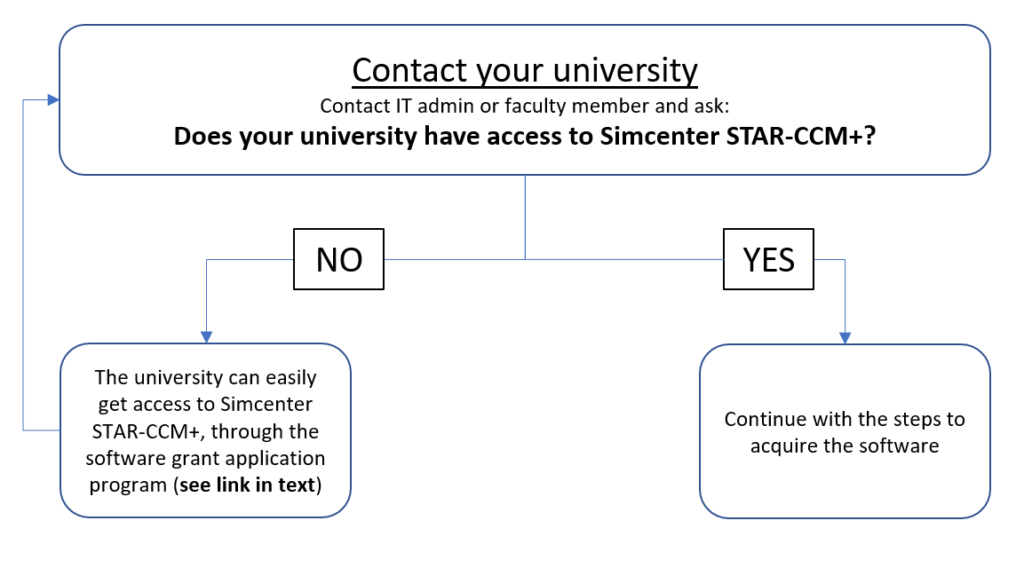
If your university does not have access to Simcenter STAR-CCM+, you can start the process to get access to it. Inform your supervisor or professor that the university can easily apply for a grant with the fees waived for the first year, through the Siemens grant application program, or purchase a license. Point your supervisor to the process described in this article. Once that process is completed, continue to step 2 below to download the software.
Step 2 – Get the software
There are currently two ways to get the software if you are a student. Either through a download server hosted at your university or through an invitation to the Siemens Support center.
Both paths go through your university Simcenter STAR-CCM+ administrator: they will either point you to a download server if it exists or they will send you an invitation to Support Center.
- To go through the download server: you will need a VPN connection to your university. The university IT department should be able to help you set this up.
- To get the software via Support Center: your Simcenter STAR-CCM+ administrator already has an account on Support center and can invite students to set up their own user account. Once you have an account, you can log in to download the software as well as to take advantage of training material, knowledge articles and community forums.
- If the person you talk to cannot help you with either of these two options, ask around until you find the right contact.
When you’ve successfully downloaded the software, proceed to step 3. For technical difficulties and problem solving we refer you to this community forum post.
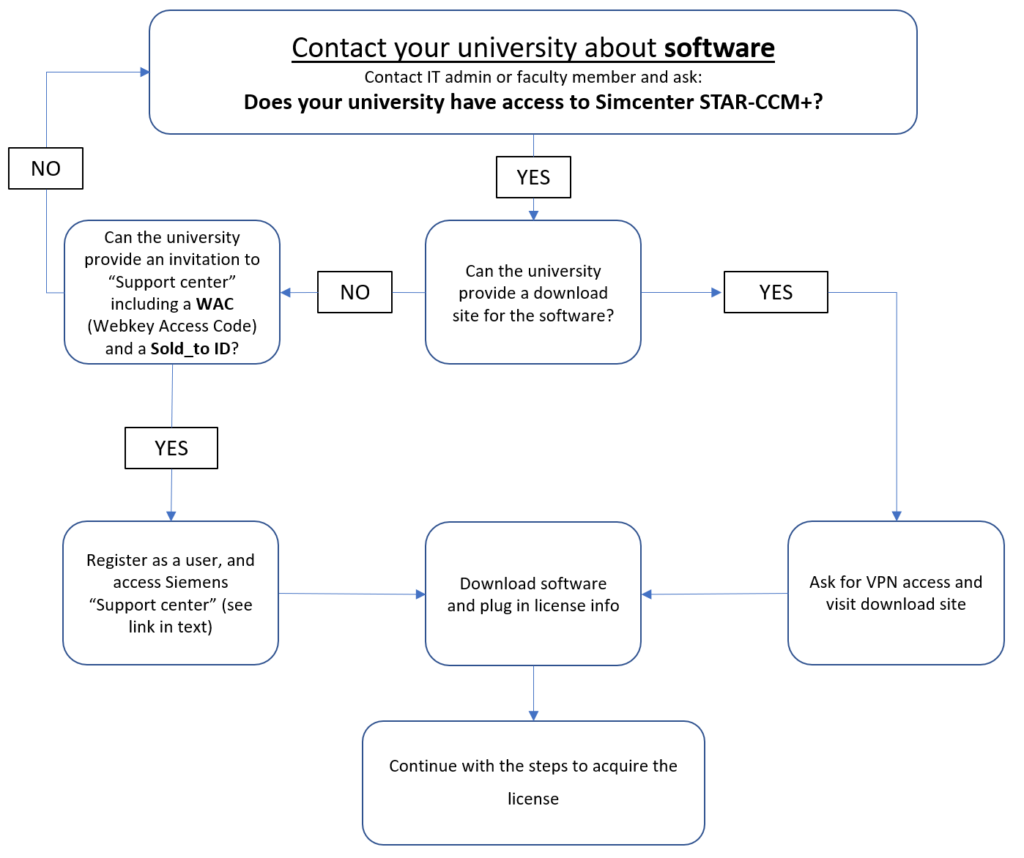
Step 3 – Get the license
There are two license options for universities, a cloud solution called Power on Demand (PoD) and a server-side solution. Which of these two that is available to you depends on what license the university carries. Work with your university Simcenter STAR-CCM+ administrator to get either the server hostname or the PoD key to enter into the software.
- The PoD key license is a cloud based license and requires access to the internet to work
- The server client license requires access to the license server at the university. This will require a VPN connection to your university. The university IT department should be able to help you set this up.
Once you have the license information, plug that into the software and fire up your multi-physics simulations. For technical difficulties and problem solving we refer you to this community forum post. Happy computing!