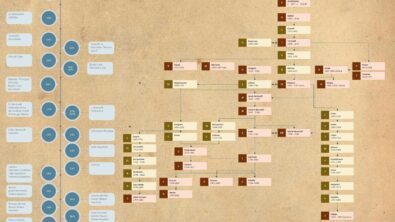FEMAP Entity Selection Tips / Tricks
FEMAP Entity Selection Tips / Tricks
Not so long ago, I was learning how to use and support FEMAP. I have had great mentors who have showed me the ins and outs and along the way presented some great tips/tricks. As I began teaching FEMAP classes, a lot of the techniques I had learned previously came through in great colors. I have presented many of these tips and tricks to my students and through various lunch and learn meetings. I am going to list a few tips and tricks pertaining to the selection filter in FEMAP below.
Using the Entity Selection:
1. Pick by faces – (useful when selecting items when there is no geometry present)
a. Selecting this option will bring up another selection box reads “Limit Faces to select” – With the element selection you are grabbing a collection of elements that somewhere inside are the elements you would like to pick
b. Face selection box will appear – Most of the time I will use the adjacent faces command and select an element on that face to let it propagate the other adjacent faces based on the specified tolerance
2. Ctrl+Z for added selection box (Be careful Ctrl+Z outside of the selection box is the command for undo)
a. Pressing Ctrl+Z in a selection box that does not include all the methods you prefer will bring up another selection box with more options.
 |
3. Vectors in entity selection
a. When I am specifying a vector I will often use the same point/node location for both the base and the tip. For the second selection I will add or subtract a numerical value to a coordinate location in the direction I prefer.
 |
4. Add connected fillets – very useful for feature removal with many connected fillets.
a. Select a filet in a corner first then change the pick option to “add connected fillets” I recommend using the highlighter function afterwards and confirming the selection.
5. Sort cut keys for Pick methods – instead of changing the pick method to a selection below we can use the shortcut keys to select our entities.
a. Pick by box – Crtl +right mouse button
b. Pick by circle – Shift + right mouse button
c. Pick by polygon – Ctrl + Shift + right mouse button
Dan Nadeau