Tips and Tricks from Forum Users #19
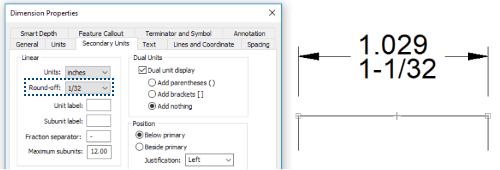
Here’s a collection of the most interesting tips and tricks derived from the discussions on the Solid Edge forum.
Due credit is given to respective contributors.
And a quick list of the previous compilations:
T&T #01, T&T #02, T&T #03, T&T #04, T&T #05
T&T #06, T&T #07, T&T #08, T&T #09, T&T #10
T&T #11, T&T #12, T&T #13, T&T #14, T&T #15
1. What is the easiest method to extrude the flat face of a part in an assembly up to the outer cylindrical surface of another tubular part. I do not want to resort to lengthy procedures like IPC, Boolean operations or edge projections, etc.
The Tip: The Replace Face command available right inside the Assembly environment is the key.
Simply pick the flat face to extend and the target cylindrical face and the job will be done, as shown in this video:
Clue: @Johnson_BigMatt
Model created by: @SeanCresswell
Video by: @Tushar
2. Is there a way to have a parent view with no hidden lines but then show hidden lines on the detail view?
The Tip: Right-click on the detail view and select “Convert to Independent Detail View”.
You will now be able to control edge display separately from parent view by right-clicking on detail view then Properties – Display tab.
Refer this video for the steps:
Contributor: @Michel_Corriv
Video by: @Tushar
3. In the Open tab of Solid Edge ST9 and higher, the recent files are displayed in thumbnail view which take quite a while to update when I am at remote site. Is there a way to clear this list?
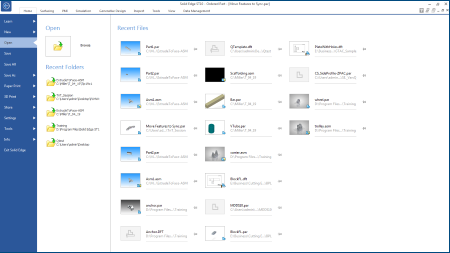
The Tip: A Windows batch script that modifies the required registry values can do this. Download this zip file which contains the script to remove all history of recent files when run. It is recommended to run the batch before starting Solid Edge.
Note: This script is written for clearing the recent files list in ST9 only, as seen below:
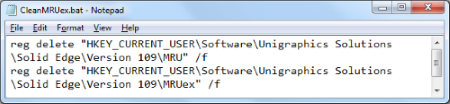
To manually clear the recent files list for your version of Solid Edge, follow these steps:
Step 1. Open the Registry editor from the Windows Start menu by typing regedit
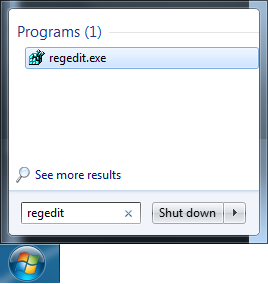
Step 2. Browse to the folder for the current version of Solid Edge
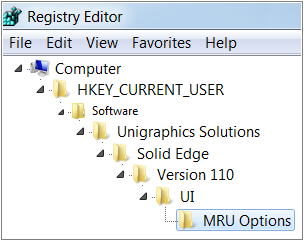
Note versions:
110 = ST10
109 = ST9
Step 3. In the right pane, double-click ‘Show Clear MRU Options’.
The current value for the setting is 0
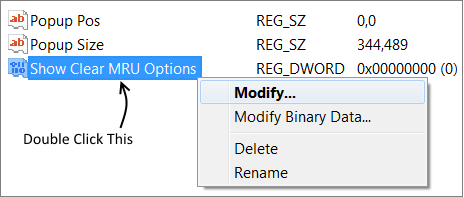
Step 4. Change the value to 1 to enable the context menu in the Open screen of Solid Edge.
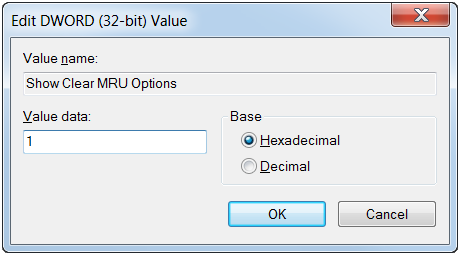
Step 5. Exit the registry editor and start or restart Solid Edge.
In the Open page/panel of Solid Edge, right-click anywhere in the area that shows file preview thumbnails.
You will get an enhanced context menu to clear the recent files list and pinned documents.
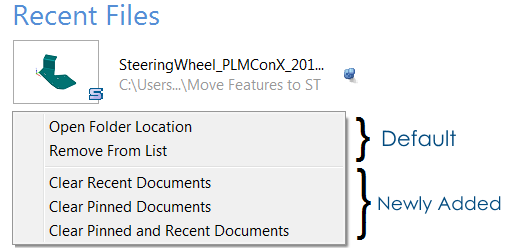
Contributors: @pieter_nienaber, @Jan_Bos, and @uk_dave
4. Is there a way to have a Parts List tied to multiple drawing views ?
The Tip: Yes. To do this, place a Parts List that is tied to either drawing views. After this use the Parts List command once again, but toggle off the “Place Parts list” option on the command bar and this will be tied to the other view.
Here’s a short video:
Contributors: @FrankMill and @Imics
Video by @Imics
5. I noticed that measuring distance between parts in an assembly does not work sometime. What could be the possible reasons and how to ensure that the measure command works consistently ?
The Tip: A major cause for the Measure command to not work is one of the parts involved is not active. You can check this in the Pathfinder. If the icon for the part is gray, it is inactive.
A part can be activated transparently within the Measure command as shown in this video:
Contributor: @hawcad
Video by: @Tushar
6. Is it possible to display secondary units as a fraction instead of decimal. If so how?
The Tip: Sure. The trick is to change the Round-off setting for the Secondary Units to fractional.
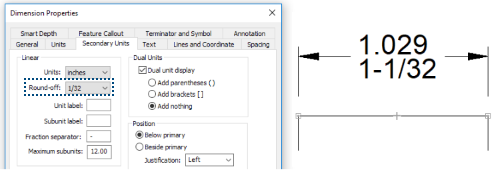
Contributor: @KennyG
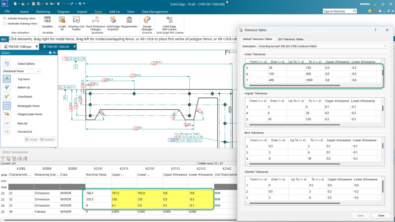


Comments