New in ST9 – Pack and Go
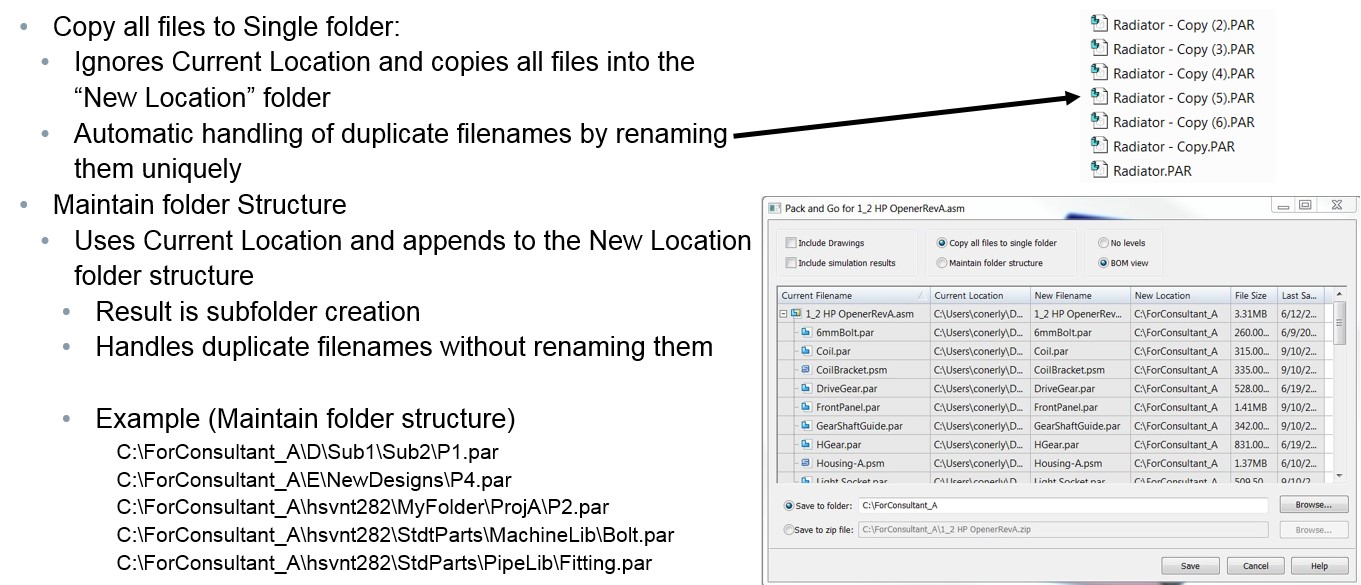
One of the latest new features added in Solid Edge, and much requested functionality, is the Pack and Go command. This command allows you to quickly and easily collect a set of project documents and copy them to a new location. This is typically for the purpose of collaborating with other people outside the company such as consultants, vendors, or clients.
Pack and Go is available in both Solid Edge and Design Manager

Design Manager
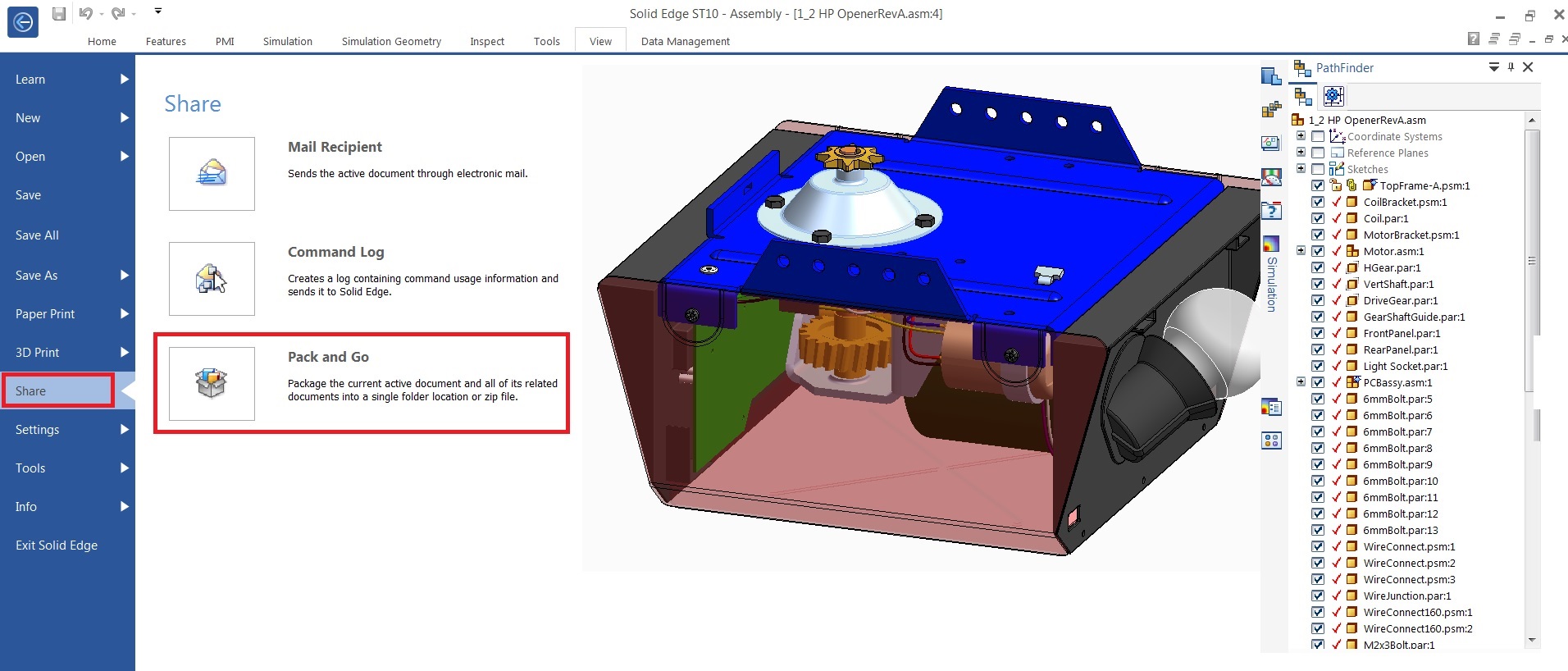
Solid Edge
Pack and Go uses a “Property Manager” type interface to display the contents of a project Assembly and attributes associated with the project documents.
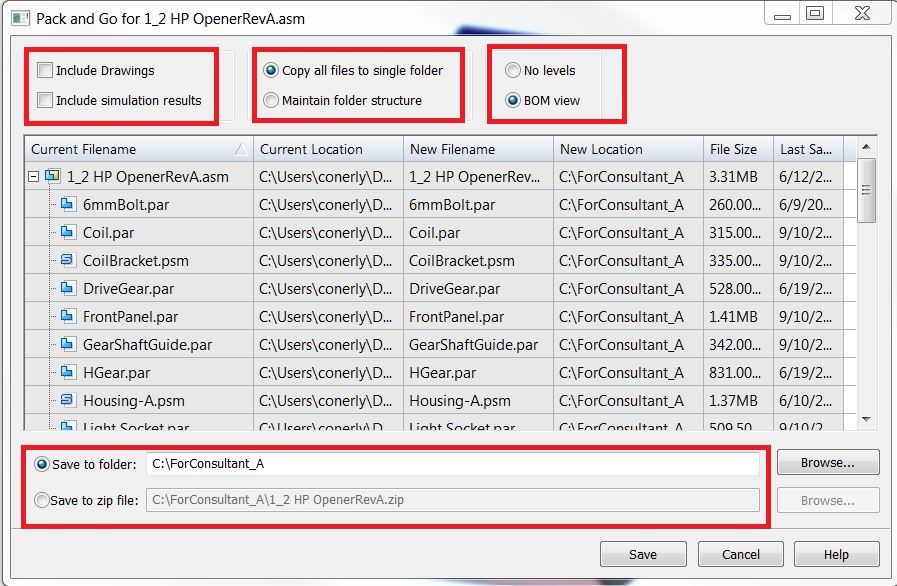
Options are available to:
- Include Drawings
- Include Simulation Results
- ————————————-
- Copy all files to a Single Folder OR maintain the current folder structure during the copy operation
- ————————————-
- BOM View OR Flat View (no levels)
- ————————————-
- Copy files to a new folder location or save all files into a zip file
Include Drawings and Simulation Results
If using the option to Include Drawings an automatic where used is done to find draft files related to the assembly and its components to include in the copy operation. By automatic it means Pack and Go looks in the folder locations of all documents related to the project and uses their folder locations to find draft files. Because it is automatic it does not allow the user to add more “Looked In” folder locations. If the draft files have been placed outside of these default folder locations it will not find those draft files. You can use Design Manager to include other folder locations (where the related draft files exist) and achieve the desired result of getting all draft files.
If using the option to Include Simulation Results Pack and Go finds all .ssd files associated with the assembly and its components and adds them to the copy operation.
Single Folder or Maintain Folder Structure
If using the Single Folder option all documents associated with the project data set are collected and copied to a single folder. If the assembly has components with duplicate filenames but in various folder locations we automatically rename the duplicate filenames and copy them into the single folder location.
If using the Maintain Folder Structure option we replicate the folder structure of all the components and create subfolders under the New Location. With this option we do not automatically rename duplicate filenames and put them in their corresponding subfolder locations.

Save to Folder or Zip File
During the Copy operation we copy all the project documents to the new location. If using the zip file option after the copy operation we zip the files into a single file and delete the Solid Edge files in the new location. Thus the result is a single zip file.
Other
Some other tidbits of information:
- Pack and Go captures EXCEL (.xlsx) documents linked to the parts/assemblies in the project.
- Pack and Go ignores “file not found” links and copies what is linked and can be found in the project.
- When using FOP members in the project set, Pack and Go copies the member part documents along with the Master FOP part document but does not copy any other FOP member documents.
- Pack and Go can be controlled by SEAdmin.exe allowing the Administrator to control the availability of the Pack and Go command. This is in the event Administrators don’t want users copying and replicating documents for the company.
- Pack and Go is available for unmanaged and managed documents (Insight Only).
Note the purpose of Pack and Go was to provide a quick and easy utility to replicate a set of project documents. Design Manager can accomplish the same purpose with much more UI and controls to find all draft files and rename duplicate filenames.



Comments