Conversions and Transformations using the Solid Edge API – Part 1
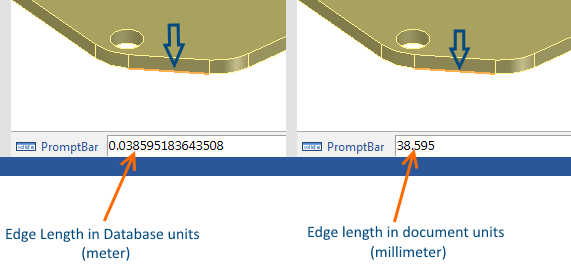
Introduction
Conversions from different reference systems and translations of spatial data is a common requirement in design automation using Solid Edge.
This series of articles discusses the following:
- Document Unit Conversion – ParseUnit and Format Unit methods of the UnitsOfMeasure object.
- View Coordinate Conversion – ViewToSheet and SheetToView methods of the DrawingView object.
- 2D to 3D Conversion – Convert2DCoordinate method of the Profile object.
- 3D to 2D Transformations – ModelToView method of the DrawingView object.
- Assembly Transformations – GetMatrix and PutMatrix methods of the Occurrence object.
Units of Measure
The following code snippet draws a triangle i.e. 3 lines with the length simply specified as 3 and height of 4.
Sub Main()
Dim seApp As SolidEdgeFramework.Application = System.Runtime.InteropServices.Marshal.GetActiveObject(“SolidEdge.Application”)Dim seDoc As SolidEdgeDraft.DraftDocument = seApp.ActiveDocument
Dim seSheet As SolidEdgeDraft.Sheet = seDoc.ActiveSheet
Dim dLength As Double = 3
Dim dHeight As Double = 4
Dim seLine As SolidEdgeFrameworkSupport.Line2d = NothingseLine = seSheet.Lines2d.AddBy2Points(0, 0, dLength, 0)
seLine = seSheet.Lines2d.AddBy2Points(dLength, 0, dLength, dHeight)
seLine = seSheet.Lines2d.AddBy2Points(dLength, dHeight, 0, 0)
End Sub
When the Draft document has its units set to mm, the triangle is drawn as seen in the image below:
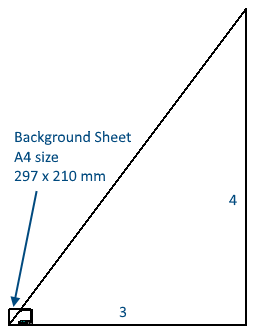
Compare the size of the triangle with the A4 size sheet which is 297 x 210 mm.
The triangle appears disproportionately large because the length and height of 3 and 4 are interpreted by Solid Edge as 3 meters and 4 meters since this is the default unit of measure also called the database unit. This is irrespective of the document’s unit which could be inches or mm.
3 meter is 3000 mm which explains the relative sizes of the background sheet and the line lengths.
For drawing the lines of the correct size, the input values need to be converted to the document units without actually finding the document units separately. For this the ParseUnit method of the UnitsOfMeasure object can be used as shown in bold below:
Sub Main()
Dim seApp As SolidEdgeFramework.Application = System.Runtime.InteropServices.Marshal.GetActiveObject(“SolidEdge.Application”)
Dim seDoc As SolidEdgeDraft.DraftDocument = seApp.ActiveDocument
Dim seSheet As SolidEdgeDraft.Sheet = seDoc.ActiveSheet
Dim dLength As Double = 3
Dim dHeight As Double = 4Dim seUOM As SolidEdgeFramework.UnitsOfMeasure = seDoc.UnitsOfMeasure
dLength = seUOM.ParseUnit(UnitTypeConstants.igUnitDistance, dLength)
dHeight = seUOM.ParseUnit(UnitTypeConstants.igUnitDistance, dHeight)Dim seLine As SolidEdgeFrameworkSupport.Line2d = Nothing
seLine = seSheet.Lines2d.AddBy2Points(0, 0, dLength, 0)
seLine = seSheet.Lines2d.AddBy2Points(dLength, 0, dLength, dHeight)
seLine = seSheet.Lines2d.AddBy2Points(dLength, dHeight, 0, 0)
End Sub
Now when the lines are drawn, selecting one of them displays its length in the Command bar which is correctly displayed as that specified in the code.
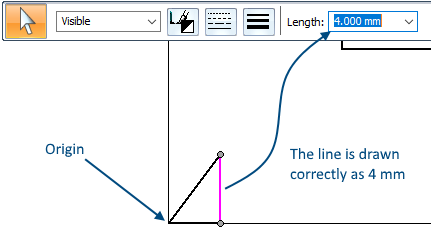
Similarly, when you read values or distance measurements from Solid Edge using the API methods, they are returned in default unit which is meters. To convert it to a display unit use the FormatUnit method.
For example, here’s a piece of code adapted from @JasonTitcomb‘s EyeDropper for Solid Edge which displays the length of an edge in the status bar when the mouse hovers over an edge of a Part or Sheetmetal model.
Imports System.Runtime.InteropServices
Imports SolidEdgeFrameworkModule Module1
Private mSolidApp As SolidEdgeFramework.Application = Nothing
Private mCommand As Command = Nothing
Private mMouse As Mouse = Nothing
Private seUoM As UnitsOfMeasure = NothingPublic Sub main()
mSolidApp = TryCast(Marshal.GetActiveObject(“SolidEdge.Application”), SolidEdgeFramework.Application)seUoM = mSolidApp.ActiveDocument.UnitsOfMeasure
mCommand = mSolidApp.CreateCommand(SolidEdgeConstants.seCmdFlag.seNoDeactivate)AddHandler mCommand.Terminate, AddressOf command_Terminate
mCommand.Start()
mMouse = mCommand.MouseWith mMouse
.LocateMode = 1
.WindowTypes = 1
.EnabledMove = True
.AddToLocateFilter(SolidEdgeConstants.seLocateFilterConstants.seLocateEdge)AddHandler .MouseMove, AddressOf mouse_MouseMove
End WithSystem.Windows.Forms.Application.Run()
End SubPrivate Sub mouse_MouseMove(ByVal sButton As Short, ByVal sShift As Short, ByVal dX As Double, ByVal dY As Double, ByVal dZ As Double, ByVal pWindowDispatch As Object, ByVal lKeyPointType As Integer, ByVal pGraphicDispatch As Object)
Dim theEdge As SolidEdgeGeometry.Edge = DirectCast(pWindowDispatch, SolidEdgeGeometry.Edge)
Dim EdgeLength As Double, MinParam As Double, MaxParam As DoubleIf theEdge IsNot Nothing Then
theEdge.GetParamExtents(MinParam, MaxParam)
theEdge.GetLengthAtParam(MinParam, MaxParam, EdgeLength)
EdgeLength = seUoM.FormatUnit(UnitTypeConstants.igUnitDistance, EdgeLength, PrecisionConstant:=SolidEdgeConstants.PrecisionConstants.igPrecisionThousandths)mSolidApp.StatusBar = EdgeLength.ToString
End If
End Sub
Without the FormatUnit method of the UnitsOfMeasure object, the value displayed in the status bar is in meter irrespective of the unit of the document.
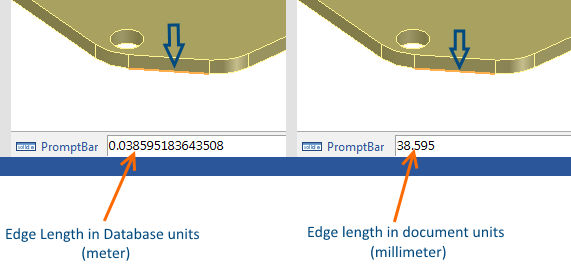
When FormatUnit is used, the same program displays the length of the edge in the document unit without any changes or conversion.
In the next part of this series, I will show you in depth how to convert coordinates of a point on the drawing sheet to the window to create a brand new command called Zoom to Selection.
Meanwhile, if you have any questions regarding this article, kindly post them on the Solid Edge Developer Forum.
Tushar Suradkar
Solid Edge User Group on FaceBook:


