ST7: Built for Speed
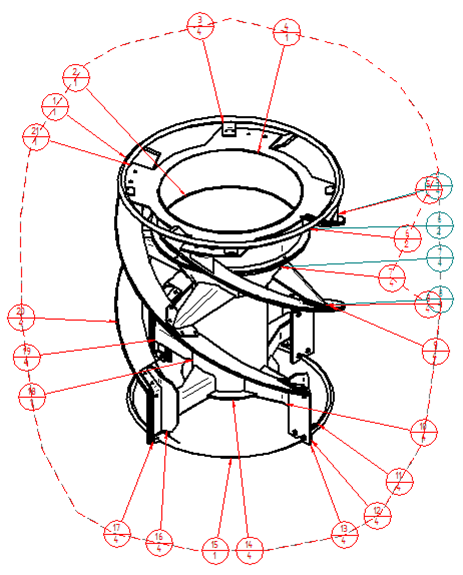
At Dan Staples’ What’s New in ST7 presentation at Solid Edge University this year, he included simple comparisons of how much time the new version helps you shave off of certain tasks or functions. In several of the blogs in the past couple of weeks since SEU, I’ve talked about several time saving enhancements, but here I’m just going to continue that.

 Change the Background
Change the Background
You can now right click on the background of a document and get to the dialog for changing the background more quickly. It’s now 3 clicks instead of 7. That’s handy. An even quicker method is to save a new template with the background already set, and use the new template management tools to help you get to it. I have to say that this one will save me a lot of time personally.
Multiple Sketch Relations & Object-action/Action-object
Previous to ST7, you could make multiple sketch relations, but ST7 definitely makes this easier. Especially for people just learning the software. In ST7, you can box select several elements and click on a Relation icon, Solid Edge sorts out the selection for you, and makes the assignment. For example, below, a set of lines and circles are pre-selected, and the user clicks the Parallel sketch relation. Solid Edge automatically deselects the circles (because, duh, circles can’t be parallel – Solid Edge will give you an error dialog “Elements in the set are not the same type”), then you must select a reference entity, and the change is made.

The old way still works, and is probably still best for just making pairs of lines parallel. But you can also post-select (action-object) with a fence/box/etc. This might seem esoteric to some, but interface workflow is very important. I see this as a sign that Solid Edge development is expecting an influx of users from another software package who are used to doing things differently. I also have a feeling that some of these ideas have come from input from the 45 day trial. This is all very optimistic news to me. More new users mean more new development in my opinion.
 Holes: Chamfers and Head Clearance
Holes: Chamfers and Head Clearance
I’ve talked about the wonderful new Hole definition dialog in a previous post, but I didn’t mention a couple of details. You can now specify edge breaks/chamfers for sharp edges in the hole, and add head clearance for specific bolt types. Beyond just adding this geometry to the 3D model, ST7 also adds callouts for these items on the drawing. Instead of needing to go multiple places to set all of this up, it is all taken care of at once. That will save some time for those of you who put lots of holes on parts.

Center of Mass on Drawing Views
You can now display a symbol at the center of mass for an assembly. Find the option in Solid Edge Options > Annotation.
Automatic Coordinate Dimensions on the Drawing
You can select filtered keypoints by view or by selecting geometry. Places and auto-spaces the dimensions. Use the Keypoint options to filter the keypoints. This doesn’t take up much space on the page, but it’s going to save you a lot of time if you use this kind of dimension.

 Auto-Balloon
Auto-Balloon
You can now assign a direction to the auto-balloon function, as well as supply an alignment shape.
There are tons more of enhancements to talk about here. Next posts will deal with the material tables and frames.



Comments