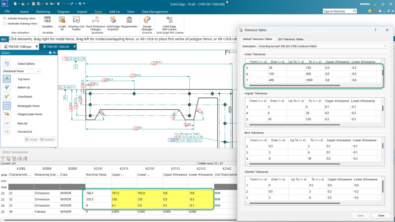ST8: Pattern By Table
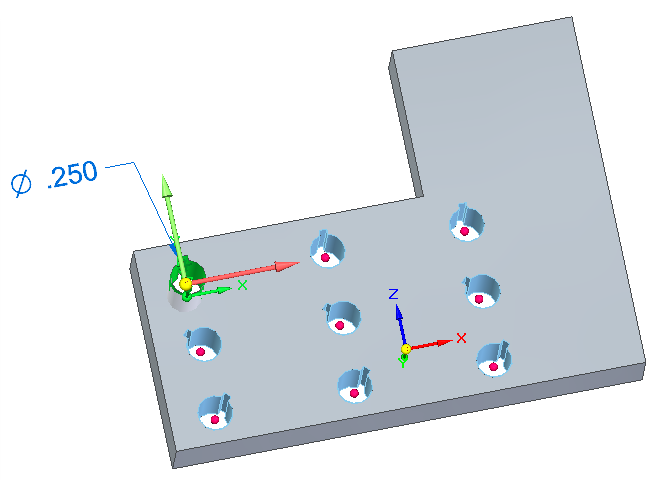
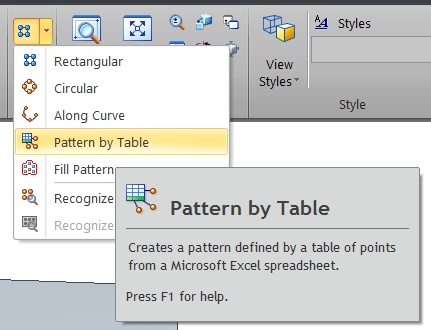
It’s my favorite time of year again, new release time! For about 10 months out of the year I wait for that second when I can start telling people about the new features in the software. It’s so much fun getting to be one of the people who breaks all this good news to Solid Edge customers. So you may hear all the features at once from some other outlet, but if you want the details about how the new feature works, this is the place for you.
I’m going to detail a new feature twice a week. And I’m going to start with what is to me one of the most exciting new features in ST8: Pattern by Table.
I won’t take much imagination to figure out the basic function of Pattern by Table, but once you know all it does, I think you’ll find it as impressive as I do. You can create a pattern using a table of points and rotations. It works in both ordered and synchronous workflows. I’m using the vertical Command Bar in the following examples because it gives the most information, if you use the horizontal bar, it will take up less space. I’m also showing the PromptBar just so you can get used to what sort of info the software is looking for.
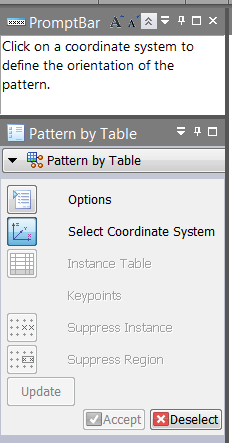 To get this feature to work in synchronous mode:
To get this feature to work in synchronous mode:
- Window select the faces of the feature you want to pattern
- Click on the command Home>Pattern>Pattern by Table
- Select the coordinate system to identify the pattern direction. Your pattern must be expressed in terms of X and Y of an existing coordinate system. So if the base coordinate system global X and Y directions are not lined up the way you want your pattern X and Y to be lined up, you must create a new coordinate system that controls this precisely.
The command to make a new Coordinate System is located on the Home tab, in the Planes group.
In the image below, the coordinate system on the right is the base coordinate system, and X/Y do not match my pattern. I created the coordinate system on the left where X/Y directions are correct.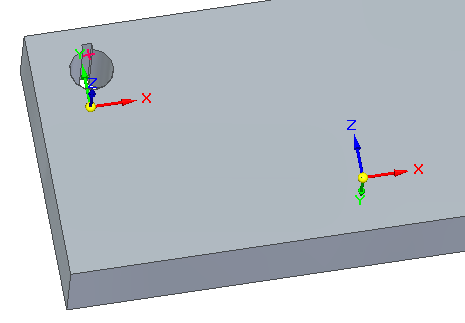
 Fill in the Instance Table. Notice that you use an external spreadsheet for this, even for editing, which will allow you to link together patterns in multiple documents. In Sync, this has big implications, because it gives you the ability to make live links between documents.So you can have matching patterns in multiple synchronous documents.
Fill in the Instance Table. Notice that you use an external spreadsheet for this, even for editing, which will allow you to link together patterns in multiple documents. In Sync, this has big implications, because it gives you the ability to make live links between documents.So you can have matching patterns in multiple synchronous documents.
Also notice I did not add the master occurrence to the table.
To edit the table, you cannot edit it in the Instance Table window, you must click the Edit button, which takes you to the externally linked file. When you are done, save the Excel file, go back to the Instance Table, and click Update. The table and the Solid Edge part will update.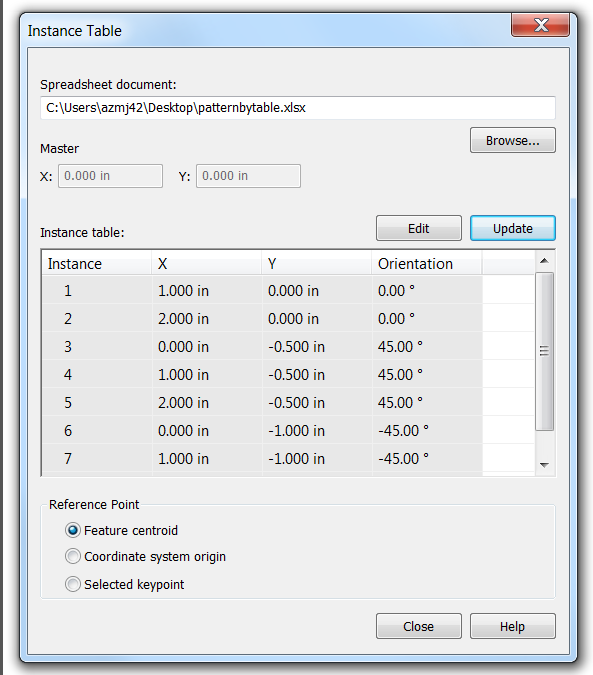
- The Reference Point allows you to place where you want 0,0 for your pattern to be located. In the example I’ve been creating, I used the Feature Centroid. That’s the green feature in the upper left.
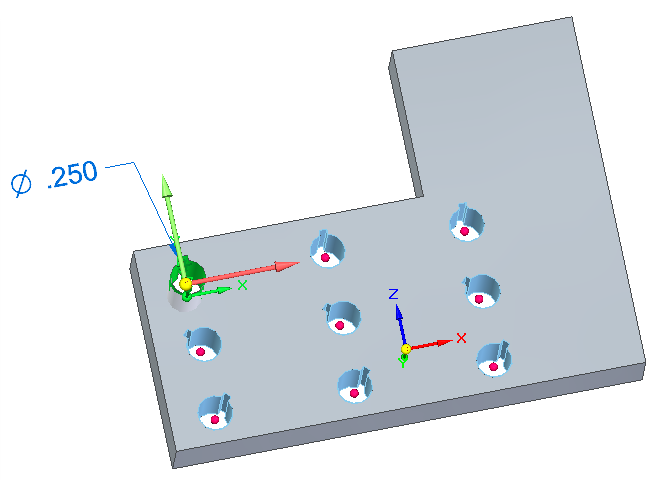
Of course you can still suppress instances by clicking on the red dots, or suppress regions by window selecting several red dots. But in a feature like this, you shouldn’t have to do that, because you can eliminate instances by deleting them from the table.
One of the great things about this pattern type is that you aren’t constrained to just rectangular or circular patterns.
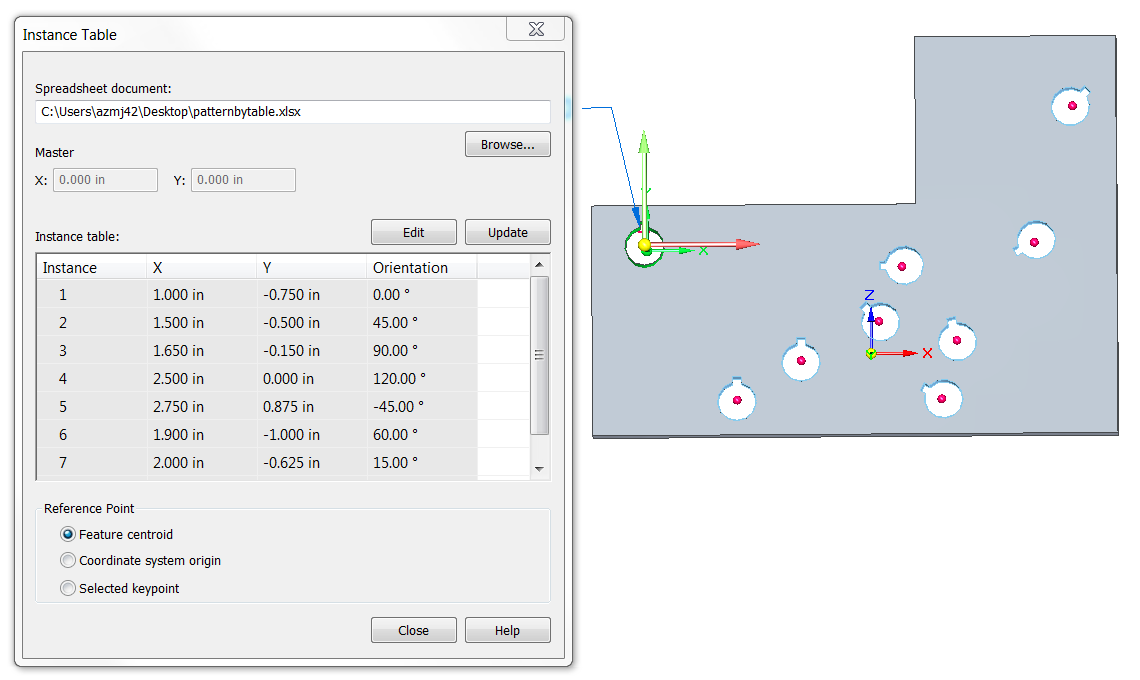
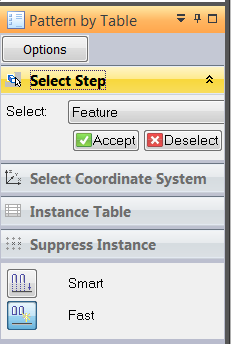 And of course you can use the Excel file to drive a pattern in other parts to line up other features or holes. When you change the Excel file and update the part, each part will update. And you should be able to use the same Excel table to drive ordered or synchronous parts. To me, that’s impressive.
And of course you can use the Excel file to drive a pattern in other parts to line up other features or holes. When you change the Excel file and update the part, each part will update. And you should be able to use the same Excel table to drive ordered or synchronous parts. To me, that’s impressive.
The workflow is largely the same in ordered modeling. Creating an ordered coordinate system makes more sense to me than the syncronous coordinate system, but if you set up your parts with the correct base coordinate system, you won’t have to worry about that part.
This is one of my favorite new features in the ST8 release mainly because of its power and flexibility.
What do you think about this new feature? How much time will it save you?