Using the Solid Edge Relationship Browser
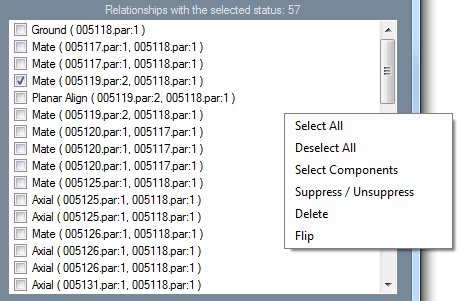
Solid Edge Assembly Relationship Browser
Have you ever imported a non-native assembly into Solid Edge and discovered that all of the components came in grounded and then you spent time selecting each component and deleting the Ground constraint so you could move them? Have you ever had an assembly with a broken relationship somewhere in the assembly and you had a hard time finding it? How about an assembly with broken relationships that were causing problems inserting new components and creating relationships for them?
Well, there is a utility included with Solid Edge since ST5 called the Assembly Relationship Browser that does just what the name implies – it allows you to browse – and manipulate – relationships in Solid Edge assemblies! And it’s very easy to use.
The utility is located under the Solid Edge installation folder in /Custom/SEAssemblyRelationshipBrowser/bin/. It is called SEAssemblyRelationshipBrowser.exe.
To use the utility, first open the assembly you wish to browse and/or manipulate in Solid Edge, then launch the utility. The utility will operate against the assembly you currently have open in Solid Edge. It only operates against the level of assembly currently open – it does not drill down into subassemblies.
To use the utility, first select the kinds of relationships that you want to see in the upper-left area labeled, “Show these relationship types”. By default, all types are checked. To speed up checking and unchecking, there is a context menu available if you right-mouse-click inside the white space of this region:
This will allow you to select or deselect all the options at once.
Once you have defined the kinds of relationships you are looking for in your assembly, next you apply another level of filters using the check boxes in the upper-right area. Again there is a context menu available to select/deselect all.
Once you select your filters, any assembly relationships that meet those criteria will be displayed in the bottom area. Also if you hover your cursor over any of the found relationships, the affected component or faces will highlight in Solid Edge to help you identify them graphically.
As before, there is a context menu available through right-clicking in the lower area, but this context menu has additional options besides select/deselect all:
If you click on “Select Components”, then inside Solid Edge the components involved with the selected assembly relationships will be selected and highlighted.
If you select “Delete” or “Suppress/Unsuppress” then the selected relationships will be deleted, suppressed, or unsuppressed.
And if you select “Flip”, then the relationship will be flipped. Note that only relationships that support Flip will respond to this command.
This utility can be useful for troubleshooting assemblies that have sick relationships (i.e. have lightning bolts in Pathfinder). From the included readme.txt for the utility:
“If there are occurrences in the assembly that are sick (i.e. have lightning bolts in the Pathfinder) there are some steps that can help determine which relationships may be causing problems.
First, use Force Recompute to make sure all of the relationship statuses are truly up to date. Next, set the status filter to be one of the unsolved statuses – Unsatisfied, Missing Geometry or Unknown.
You can also set the status filter to Unsolved which will show any of the three. Typically, starting with the status filter set to Unsatisfied will point out the most problematic relationships.
If any Unsatisfied relationships appear in the list, they can either be suppressed or deleted to try to fix the assembly. It is usually best to deal with one of these relationships at a time because it could be one relationship that causes others to appear in the list. If there are no relationships with an Unsatisfied status, then either of the other two unsolved statuses should be checked.”
I personally find the utility very useful when importing non-native (i.e. STEP or IGES) assemblies into Solid Edge. These assemblies come into Solid Edge with all components grounded by default. I used to have to click on each component and then delete the Ground relationship manually. With this utility I now have a “nuclear” ability to easily delete many, or even all, of the Ground relationships in the assembly.
This would have been a big time saver for me back when I was a customer using Solid Edge, and hopefully it will be for you, also!
Comments
Leave a Reply
You must be logged in to post a comment.








The picture links are broken.