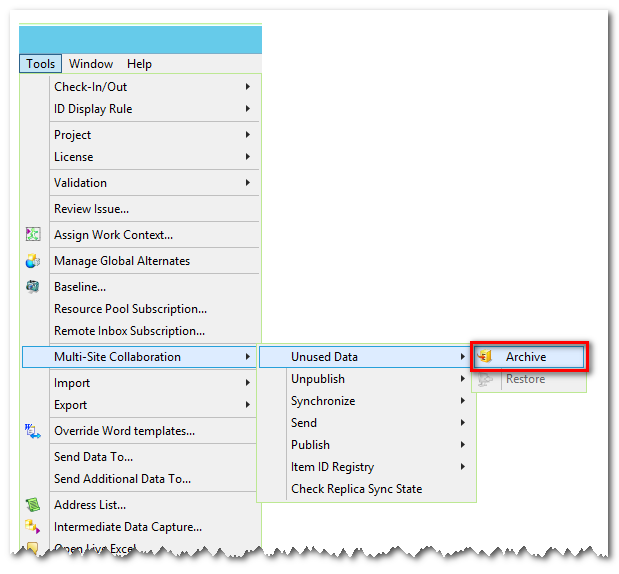Data Archiving Product Information in Teamcenter

Improved Data Archiving in Teamcenter
Teamcenter 11.4 adds support for the Near Line Archive feature allowing data archiving from a production Teamcenter instance to a second Teamcenter instance designated as an archive.
The goal of Near Line Archive is to move both database metadata and associated volume files that are not expected to be retrieved again from your production Teamcenter instance to the archive. Archived data is searchable and can be restored quickly and completely back to the production instance as required.
When to Consider Data Archiving in Teamcenter
Over time as large volumes of data accumulate in Teamcenter there are several operational, technical, and compliance reasons for archiving data.

- Database performance: as database size increases the database System Global Area (SGA) usage can be managed to help improve performance.
- Ability to restore: having the ability to search and restore archived data on-demand, quickly and completely.
- Legal and regulatory compliance: You may have legal or regulatory requirements for long term retention and storage of data as part of a wider business strategy
- Hardware: Near Line Archive can added to a production deployment with minimal additional hardware requirements and can help in reducing the window of time required to backup your production Teamcenter instance.
Installation and Deployment

Based on XML-enabled Teamcenter Multi-Site Collaboration, Near Line Archive leverages existing Multi-Site Integrated Directory Services Manager (IDSM) and Object Directory Service (ODS) services. This allows fast data transfer, consistency and maintains data integrity.
Near Line Archive can be added to a single-site Teamcenter instance or deployed into an existing Multi-Site federation seamlessly with a range of flexible deployment options. It is also simple to integrate multiple archives Teamcenter instances into your infrastructure.
You can install and configure Near Line Archive manually or use new Teamcenter Environment Manager (TEM) installer options that have been added to streamline the deployment process.
To streamline the installation and configuration of Near Line Archive into a single step, enhancements to the Teamcenter Environment Manager (TEM) provide two options:
- Connect to an existing database is an option allowing you to connect your production instance to another existing Teamcenter instance and designate it as an archive
- Populate archive database allows you to populate a new database instance and setup Teamcenter volumes, designating that database as an archive

Where required, File Server Cache (FSC) services are installed, as are Multi-Site Collaboration IDSM and ODS services. Teamcenter site preferences are configured for both the archive and production instances and a new TC_DATA is created for the archive. This ensures Near Line Archive is set up and configured and available for use after using the new TEM installer options and allows the archive to be deployed using Xcelerator Shared binaries install with the production deployment.
Data Archiving and Restoring Functionality
The archive and restore functionality in Near Line Archive has seen enhancements made to the Teamcenter rich client, command-line utilities, and a new workflow action handler.
Rich Client
In the Teamcenter Rich Client (RAC) new Archive and Restore menu options are exposed for system administrators to use under Tools à Multi-Site Collaboration à Unused Data menu option.
The archive option is enabled when Item or 4GD Model or Element objects are first selected.
Once you go through data archiving, the data is searchable in the archive by using the Multi-Site Remote… saved query to search the archive from the production site. Items returned in the search results can be restored back to the production site from which they were originally archived.
The Teamcenter rich client has a number of user interface enhancements to provide an intuitive yet simplified user experience in selecting archive and restore options and scoping data to be excluded from the scope of an archive operation, such as standard parts in an assembly. Options for both archive and restore include:
- Background processing allowing you to continue to work with the rich client whilst archiving and restoring data.
- Include BOM option which allows assembly components at all levels to be included.
- Dry Run option to allow you to validate the archive or restore operation without making any changes to either instance.
- Generate Report which creates an HTML report for the archive or restores operation once completed.
Command Line Utilities
In addition to the rich client features, new archive and restore administrative utilities have been added to allow system administrators to archive and restore data from the command line. Where possible, all operations are performed by a system administrator at the production site without the need to log in to the archive.

Workflow Action Handler

A new workflow action handler OBJIO_archive_target_objects has been added to allow a system administrator to perform an archive of target objects as part of a Teamcenter workflow process.
This capability was added to allow users to identify data to be archived and provide send the workflow to a system administrator who can then perform the archive operation. As part of the workflow process, the originating user can receive notification of the completion of the archive.
Data Archiving: System Administration and Maintenance
 When using the TEM installer options discussed earlier to install and configure Near Line Archive, TEM adds an archive configuration and records a connection between the production and archive configurations.
When using the TEM installer options discussed earlier to install and configure Near Line Archive, TEM adds an archive configuration and records a connection between the production and archive configurations.
When TEM is subsequently used to add additional features to the production instance, this connection is then used to automatically add these features to the archive database in the same operation ensuring the two instances are kept in sync and data models are aligned.
Built on Teamcenter Multi-Site Collaboration, Near Line Archive has the same dependencies and can support different versions of Teamcenter (version 11.4 and later) in line with the published version compatibility for using Multi-Site collaboration.

Site definitions are added – either manually or through TEM – to the Sites listed in Organization at both production and archive instances. A site is designated as an archive by selecting the site option Archive enabled Multi-Site.
This checkbox cannot be set interactively and will be shown as read-only. A system administrator can use the site_util administration utility to check or uncheck this option.
Data Archiving Summary
By adding rich functionality with simple, streamlined, and flexible deployment options coupled with low administration and maintenance, it is easy to take advantage of data archiving through Near Line Archive without needing significant additional hardware or having to deal with a complex install.
About the Blogger:

Guy Bursell is a Product Manager for the Teamcenter platform. With over 15 years of experience with Teamcenter deployments, his focus is on the foundation platform for Teamcenter as Product Owner for multiple core platform features and capabilities.